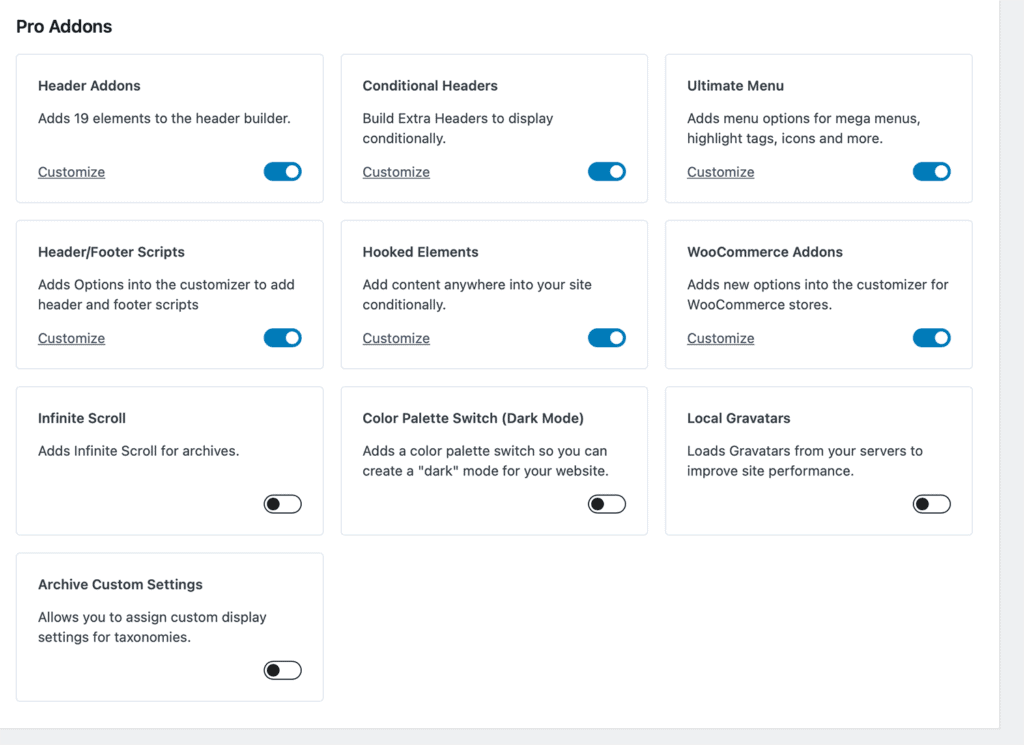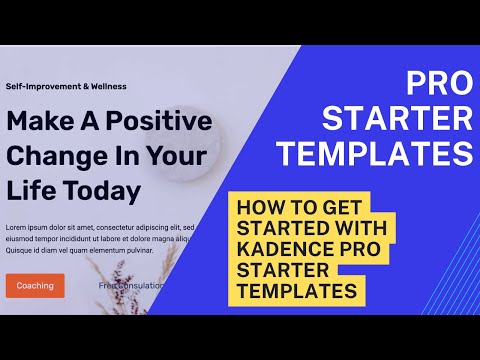The Kadence Theme Pro plugin enhances the functionality of the free Kadence Theme by adding premium features such as Hooked Elements, Header Add-ons, and Conditional Headers.
The Kadence Theme Pro plugin is available in both the Kadence Essentials and Kadence Full Bundles. You can also purchase the Kadence Theme Pro plugin individually. Not sure if you want Kadence Theme Pro? Click here to try a live demo of Kadence Theme Pro.
Installing the Kadence Theme Pro plugin is easy. Just follow the following steps.
The Kadence Theme Pro is a plugin, not a theme. The plugin requires the free Kadence Theme to work but should be installed as a plugin, not a theme. If you experience an error when installing the Kadence Theme Pro plugin, make sure you are not uploading and installing it as a theme.
Installing Kadence Theme Pro
Once you have access to the Kadence Theme Pro plugin, you can download it from your KadenceWP Downloads & License page.
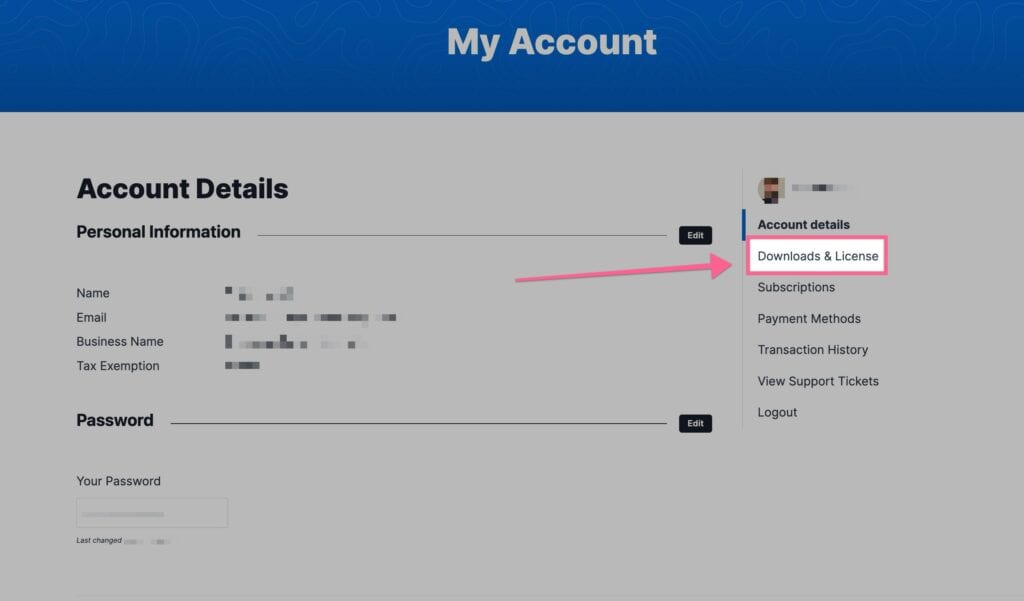
You will see Kadence Theme Pro listed in your Products list. You can click on the Download button to download the Kadence Theme Pro Zip. Be sure to leave the file compressed and don’t unzip it.
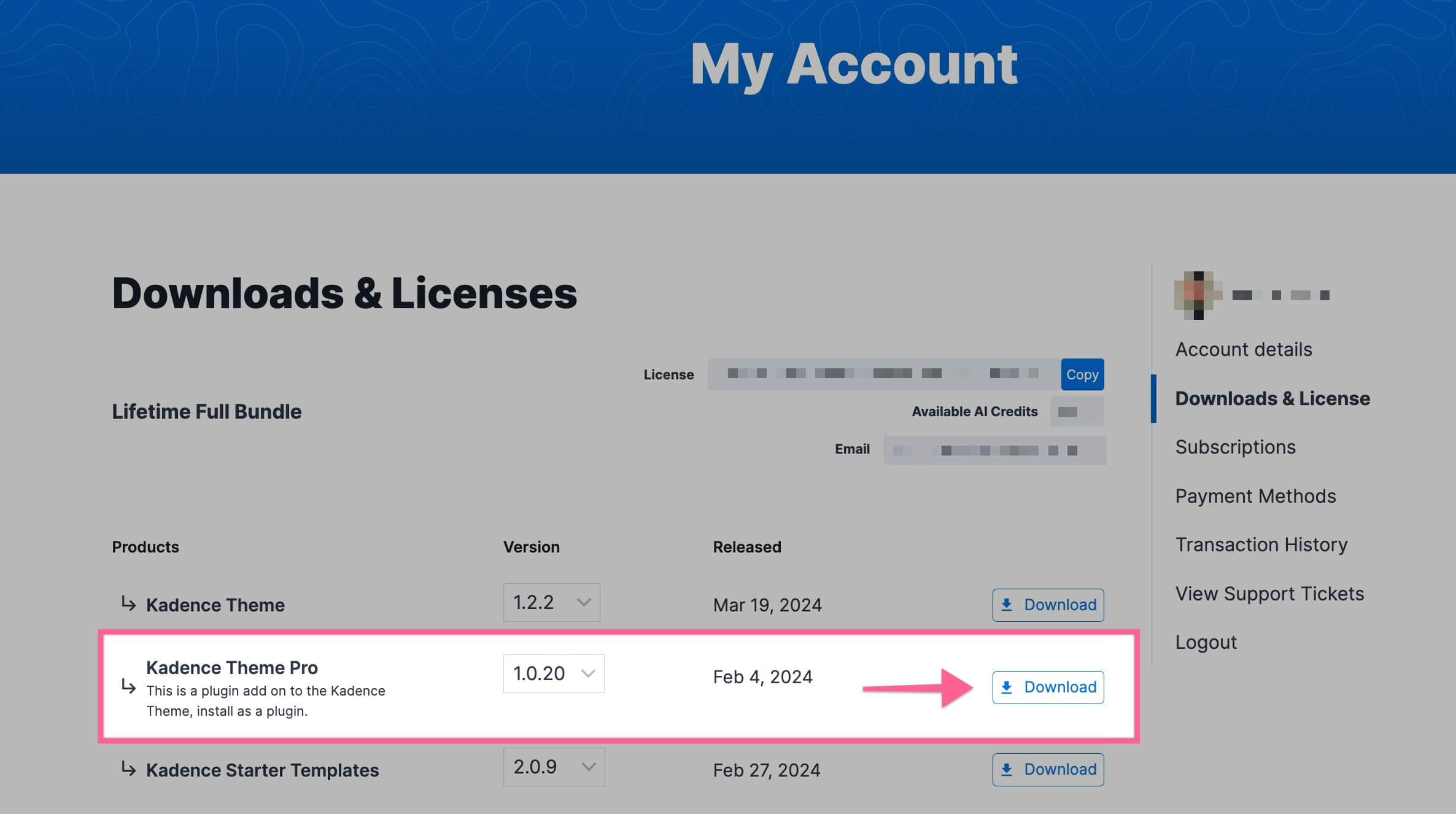
Next, navigate to your WordPress Dashboard and go to Plugins -> Add New Plugin. At the top of the Add New Plugin page, click on the Upload Plugin button.
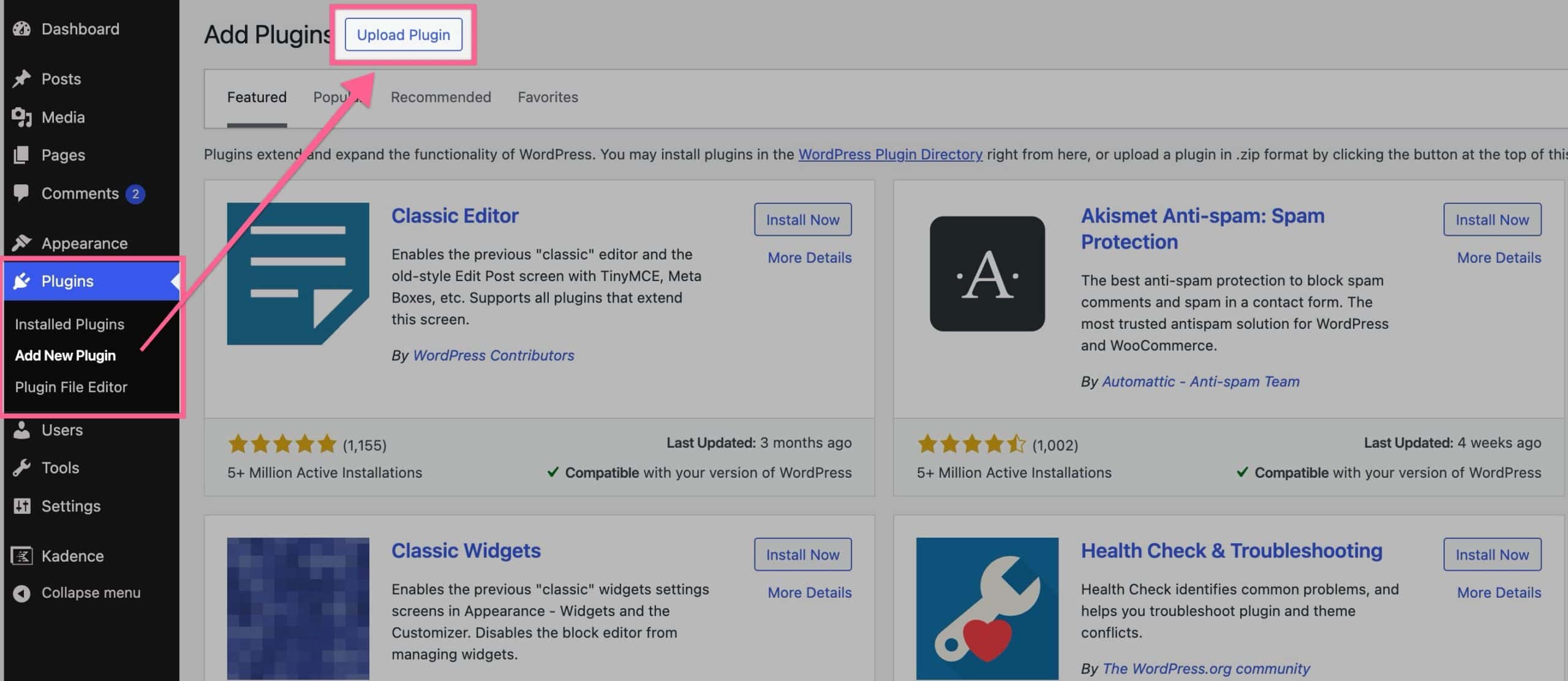
Then, click the Choose File button and select your Kadence Theme Pro zip file. Once you have selected the file, click the Install Now button.
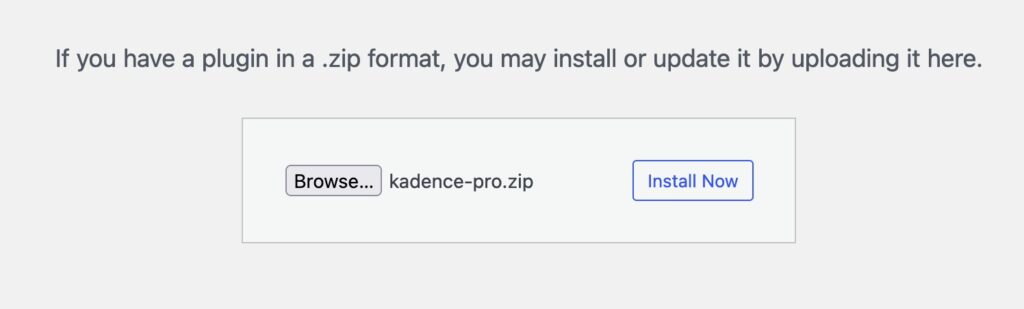
Once the plugin is installed, click the blue Activate Plugin button to activate your plugin. Now your Kadence Theme Pro plugin is Activated on your website. You must now License your plugin.
Licensing Kadence Theme Pro
Once you activate the Kadence Theme Pro plugin, you will get a prompt in your WordPress Dashboard that says Kadence Theme Pro is not activated. Click here to activate. You can click on the link in the prompt to get to your Kadence Theme Settings.
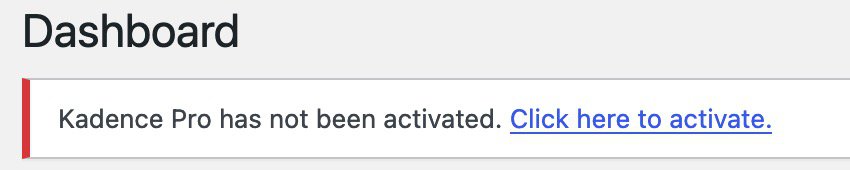
Once you click on the link, you will be brought to your Kadence Theme Settings page. If you do not get the prompt in your Dashboard, you can simply navigate to your WordPress Dashboard -> Appearance -> Kadence page to get here manually.
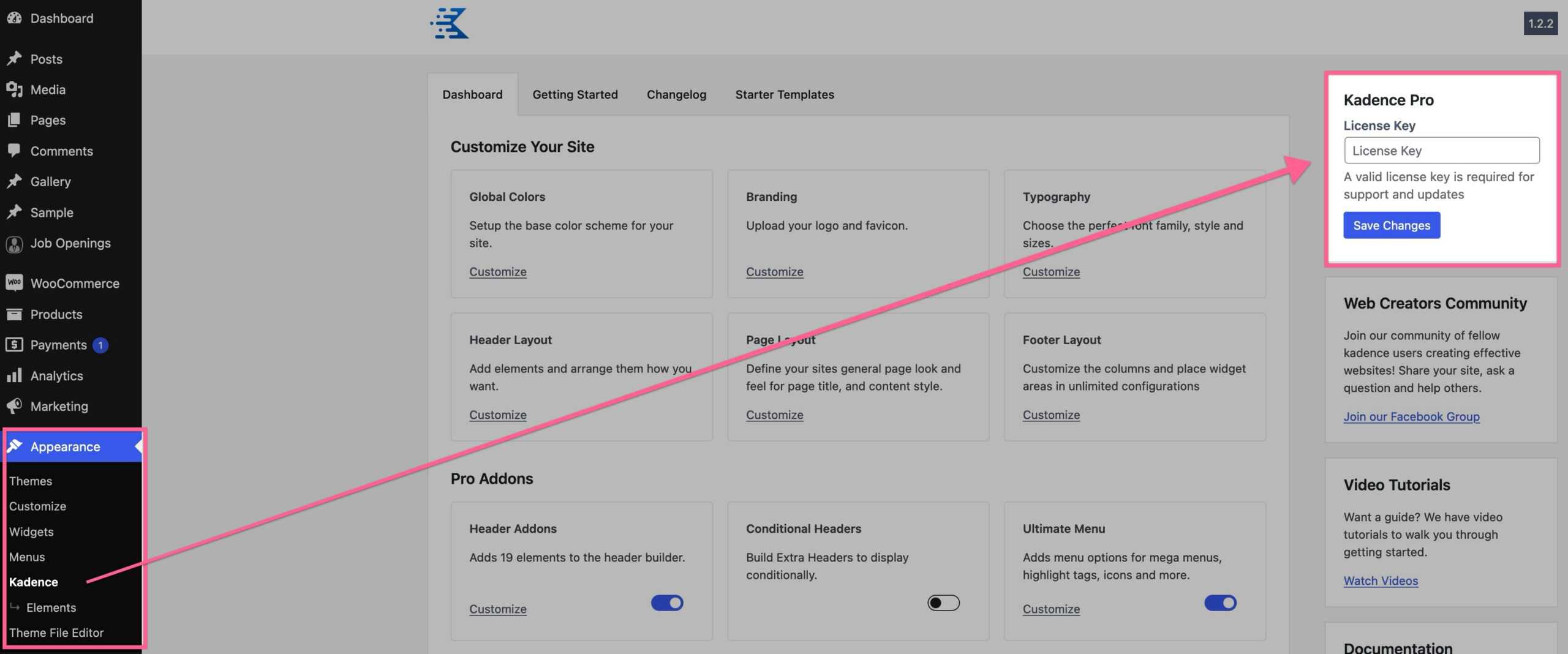
Once you are on the Kadence Theme Settings Page, you can input your License API Key and License your Kadence Theme Pro plugin. Your License API Key can be found on your KadenceWP Downloads & License page. You can click on the Copy button next to your License Key to copy it directly to your clipboard.
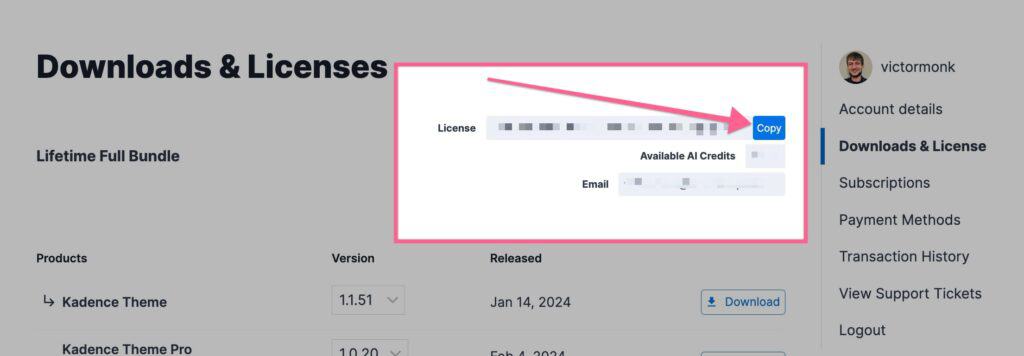
Once you have your API Key, you can input it in your Kadence Theme Pro License Key input field and press the Save Changes button.
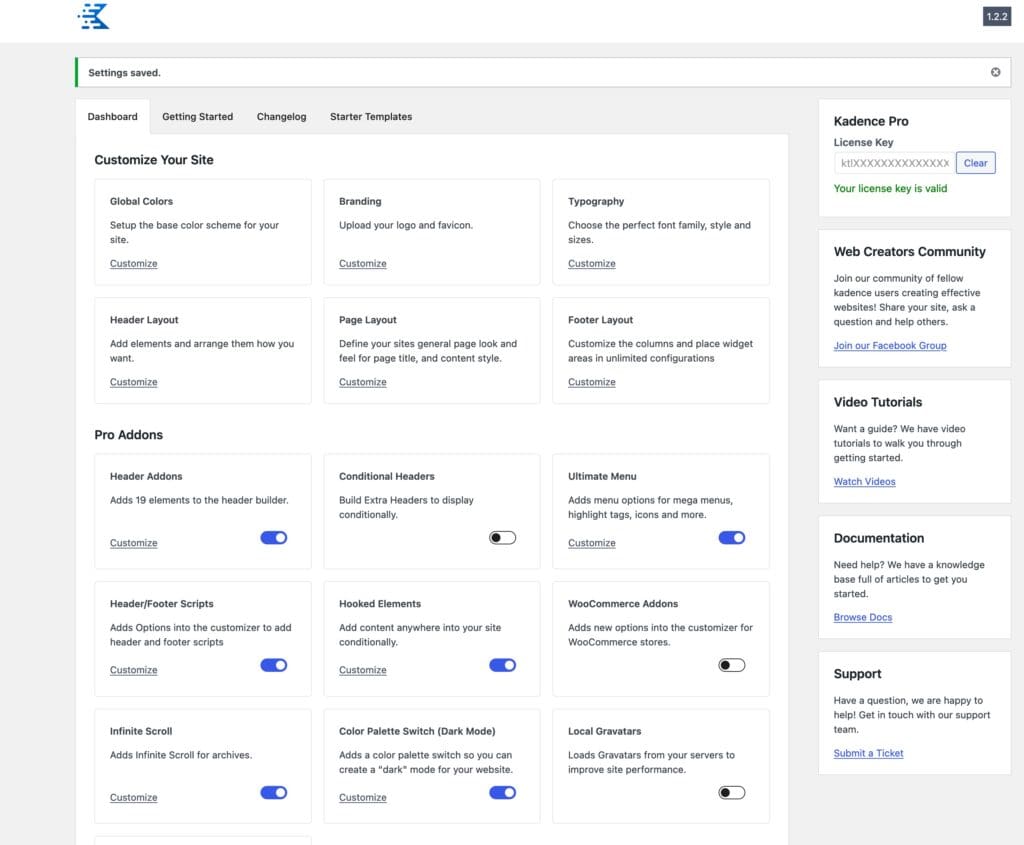
That’s it, your Kadence Theme Pro plugin is now Activated and Licensed on your website!
Enable Addons
Once you have Kadence Theme Pro plugin activated, you can toggle on any of the addons you’d like to activate. These include:
- Header Addons. Adds 19 elements to the header builder.
- Conditional Headers. Build Extra Headers to display conditionally.
- Ultimate Menu. Adds menu options for mega menus, highlight tags, icons and more.
- Header/Footer Scripts. Adds options into the WordPress Customizer to add header and footer scripts.
- Hooked Elements. Add content anywhere into your site conditionally. This is what you’ll need for Kadence Elements Templating.
- WooCommerce Addons. Adds new options into the customizer for WooCommerce stores.
- Infinite Scroll. Adds infinite scrolling for archive pages.
- Color Palette Switch (Dark Mode). Adds a color palette switch so you can create a dark mode for your website.
- Local gravatars. Local gravatars from your servers to improve site performance.
- Archive custom settings. Allows you to assign custom display settings for taxonomies.