In order to clear your cache, you need to identify (the best you can) what caching is being applied to your site. Many hosts have their own caching applied, some plugins have their own caching ( like woocommerce for example ) and many people install caching/script minify plugins. Plus don’t forget to clear your browser cache itself.
Clearing Common Server/Database from within WordPress
Usually within your WordPress admin if you have a caching plugin and even if your host is applying their own caching plugin you will find a caching area in the top admin bar. It may be titled a little differently than the image below but this is generally what it will look like and you would just click something along the lines of purge all caches.
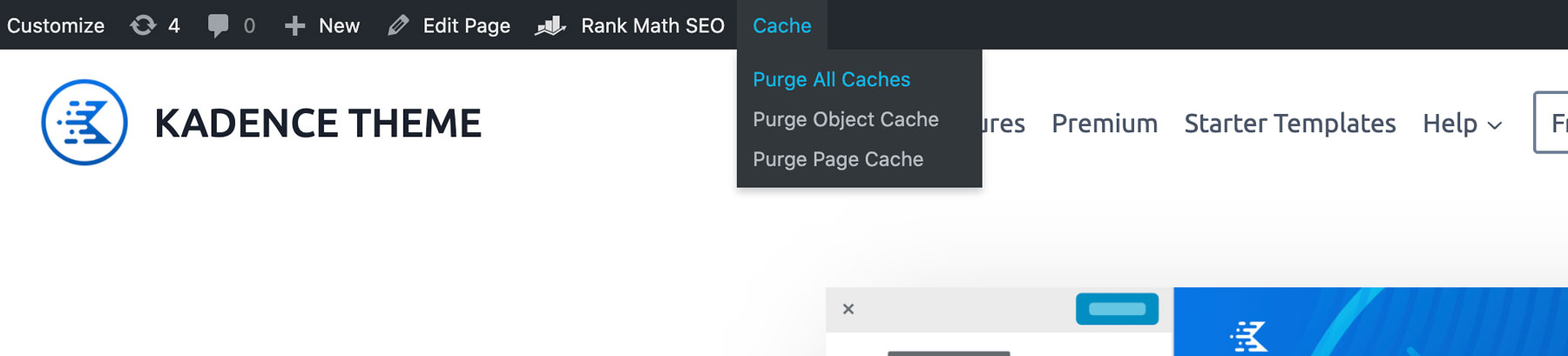
Clearing Minify/Script Caching from within WordPress
Similarly in your WordPress admin you may be running a script optimizing plugin like Fast Velocity Minify or Autoptimize. These plugins have options for clearing their cache in the admin bar.
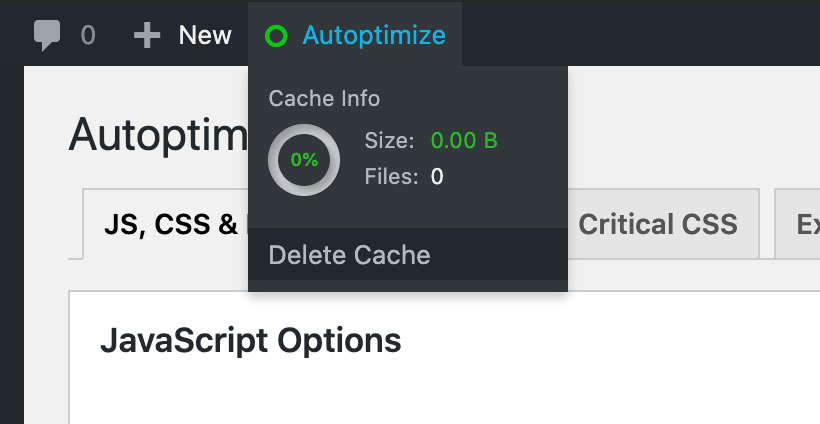
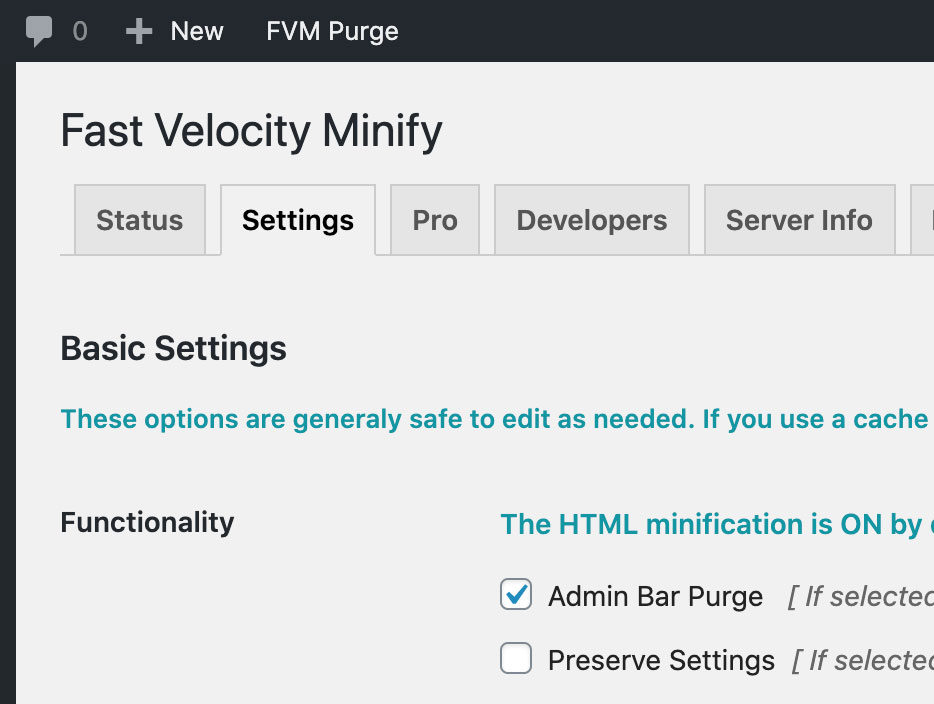
Clearing Browser Caching
From within your browser go to your history and choose the clear all history setting.
Chrome
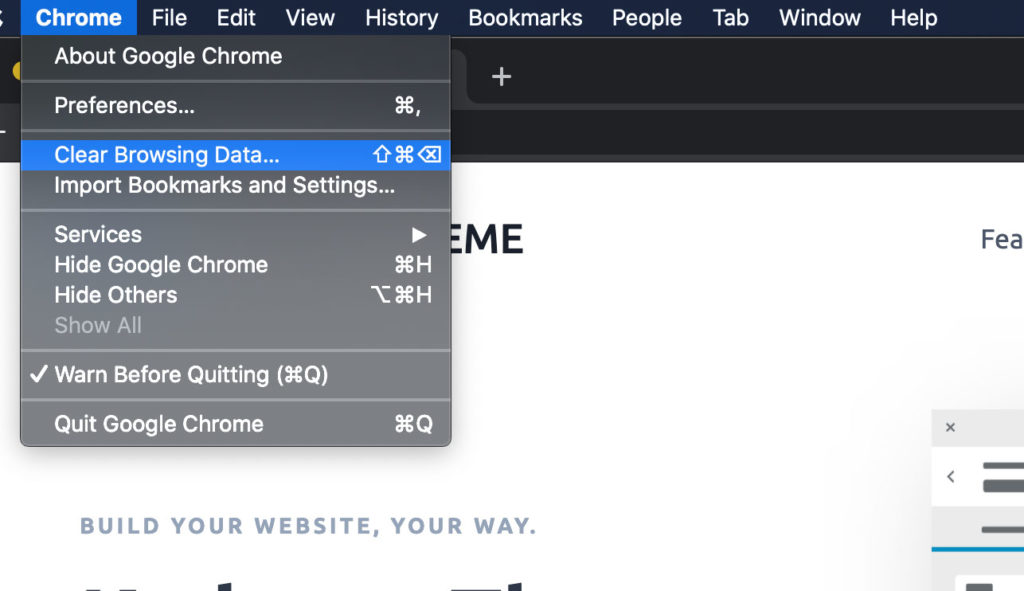
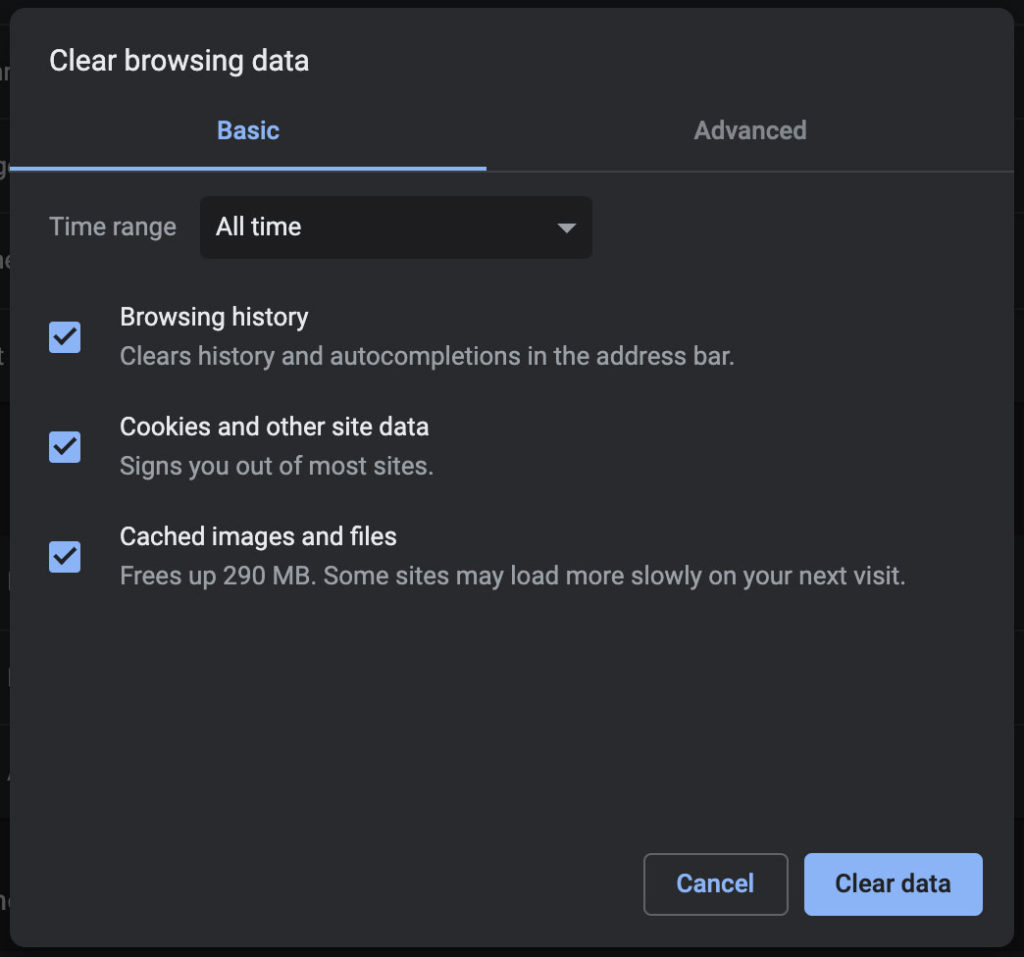
FireFox
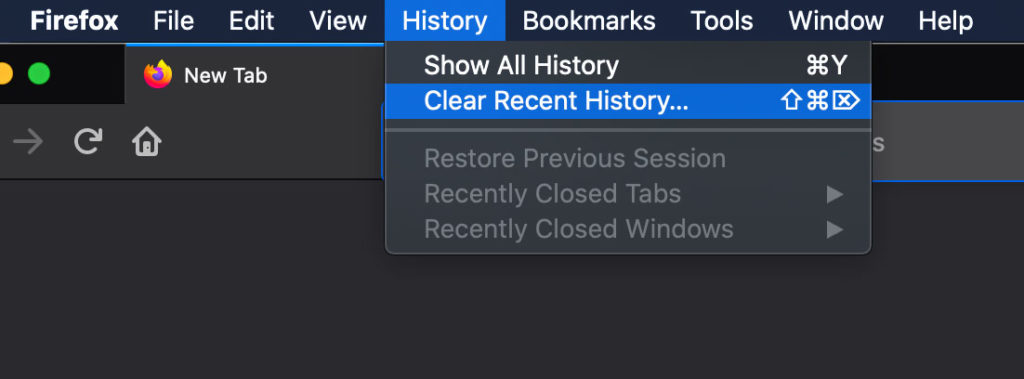
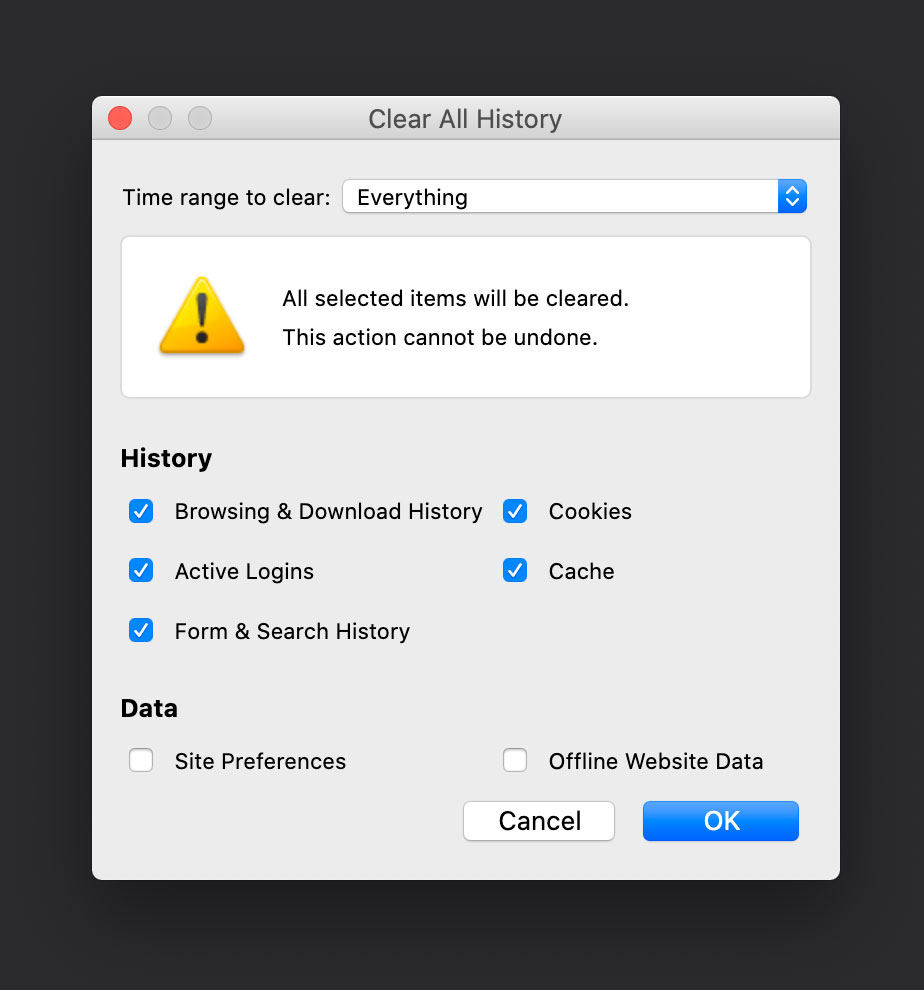
WooCommerce Template Caching
It’s uncommon that you would need to clear this but if you are dealing with a translation issue or something strange not working right in WooCommerce this is useful to try. Navigate to Woocommerce > status > tools and from there scroll down to the template cache.
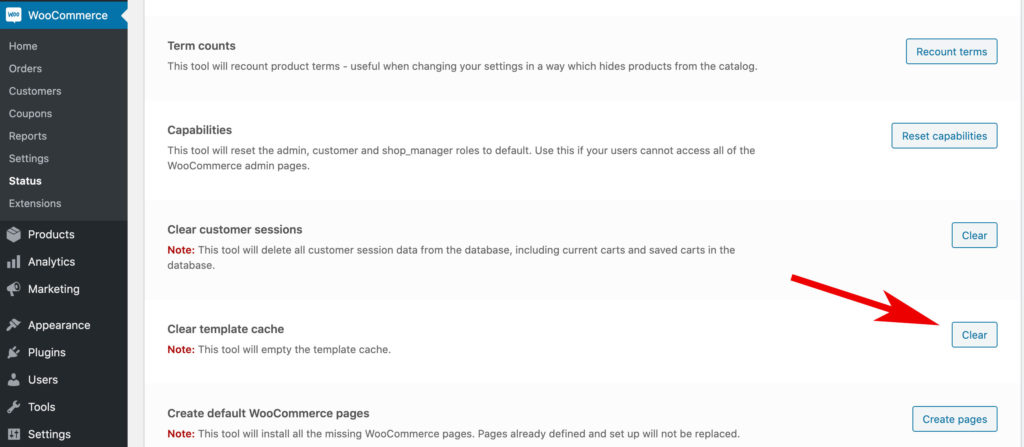
Once you have all your caching cleared test your site out to see if that has solved your issue. Also note it’s good to have a conversation with your hosting provider if you are unsure or suspect they have caching running on your site.
