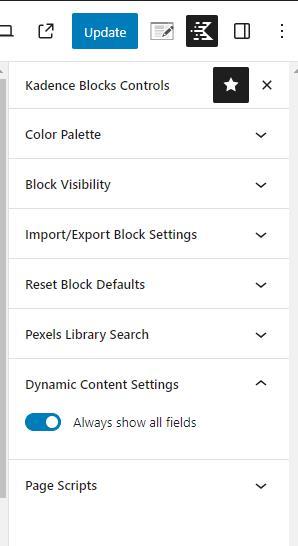Dynamic content is a helpful function that allows you to access various post fields, including the title, URL, and excerpt. One of its most powerful features is the ability to access custom fields. By installing a third-party plugin like Advanced Custom Fields, PODS, or MetaBox, you can add custom fields to your posts. These fields are added to the editor and can be edited alongside the post content. For example, if you have a custom post type called “Rental Properties” with a custom field for “City,” you can update the city information when creating content for a specific rental property. You can then use dynamic content to access the custom field.
Generally, the custom fields are found in the dynamic content custom field selector, as pictured here. However, there are cases in which the fields aren’t listed. In those cases, there is an option to enter a custom input manually.
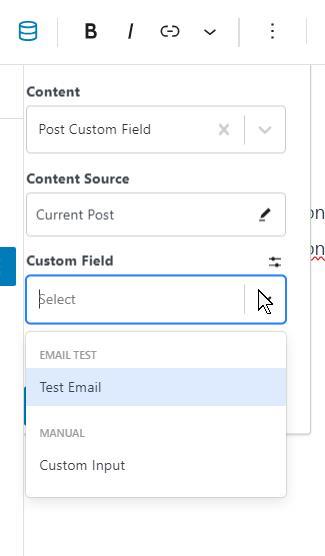
Custom Input Example
There are cases when custom fields aren’t listed in the custom field selector. For example, The Events Calander is a plugin that lets you create event posts. The posts have custom fields that are listed here. However, the fields aren’t available to select because a third-party plugin provides them. Nonetheless, you can source an event post and access the _EventCost by choosing “Custom Input” for the “Custom Field” option. Here is a screenshot that shows the event cost of an event from The Events Calendar plugin added to the content of a post dynamically.
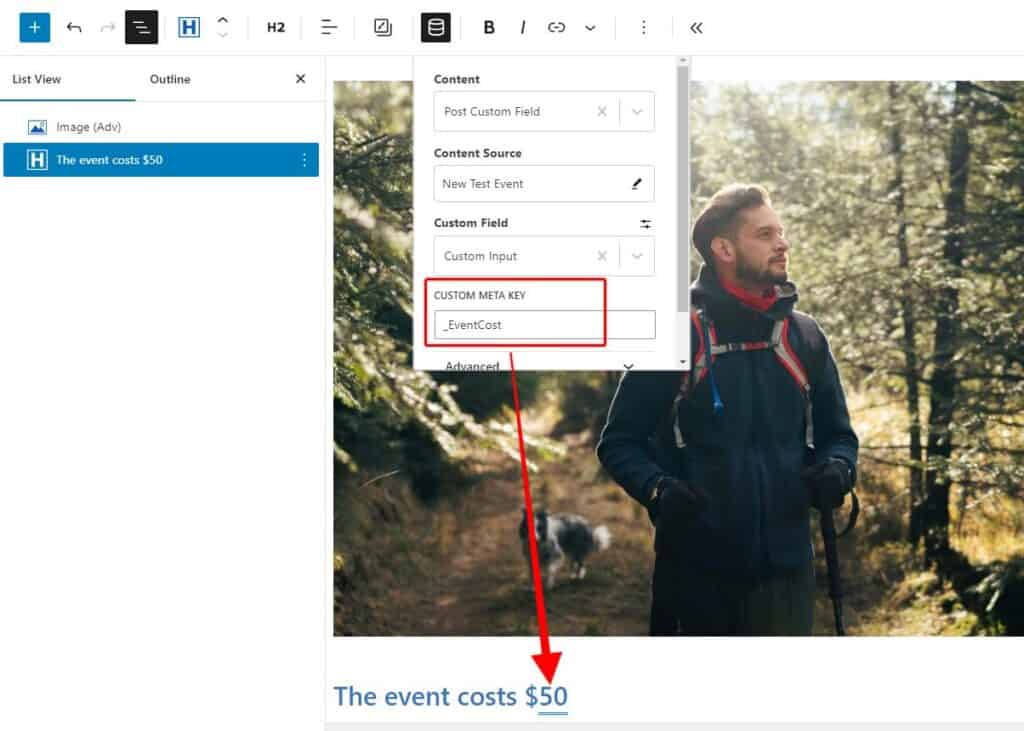
Show fields from all post types
A helpful way to use dynamic content is displaying fields from all post types. This feature is handy when working with Kadence Elements, which enables you to create templates for posts and custom post types. However, when editing these templates, you may encounter cases where you want to add dynamic content from a post type whose custom fields are not listed. In these cases, the option to show fields from all post types helps you locate custom fields from all custom post types. While custom fields from all post types are visible, they will not all be accessible if the content source is not the correct post type.
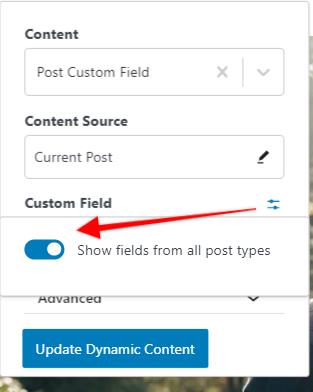
The option to show the fields from all post types is also available globally. Enable the setting globally by clicking the Kadence Blocks Controls icon in the top right of the editor. Access the Dynamic Content Settings and enable the “Always show all fields” setting.