Kadence has integrated the Pexels Picker, a powerful tool designed to streamline the process of sourcing copyright-free content for your website. The Pexels Picker allows you to grab images from Pexels.com and download them directly to your website in one click.
You can access the Pexels Picker when adding media from the Media Library to your website. Once the WordPress Media Selector pops up on the screen, you will see the Pexels Tab.
Once you are on the Pexels Tab, you can select and download Images directly from Pexels to your WordPress Website.

You can use the search bar to search for images related more to your search terms. All Images are free from copyright and can be used for free.
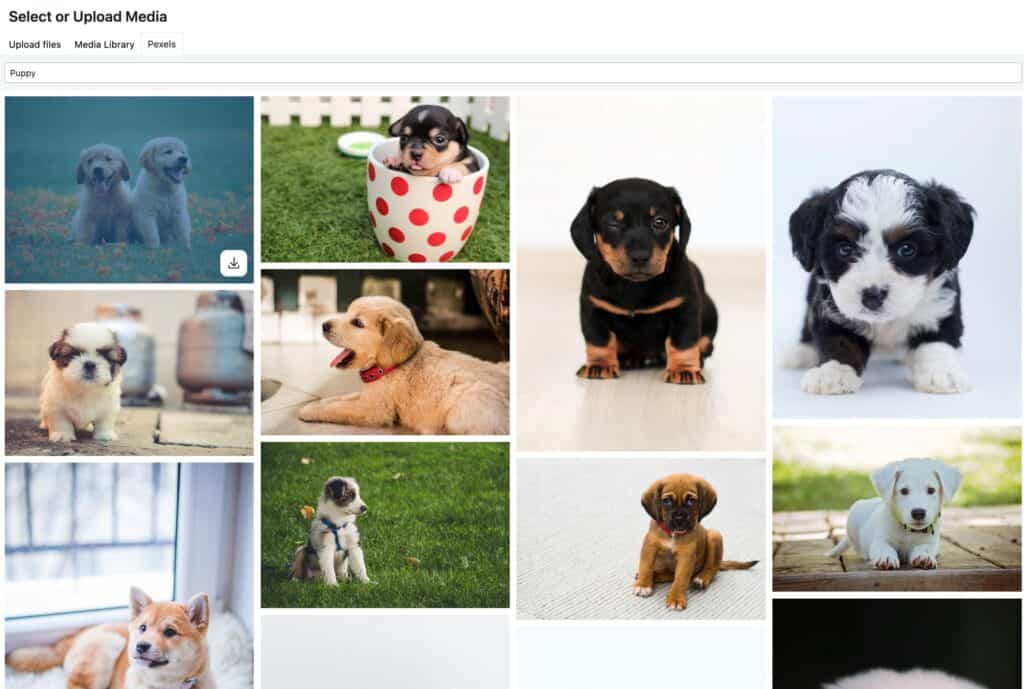
Once you have selected and downloaded your Pexels Image, you can navigate back to the Media Library tab. You should now see the newly downloaded Pexels Image in your Media Library.
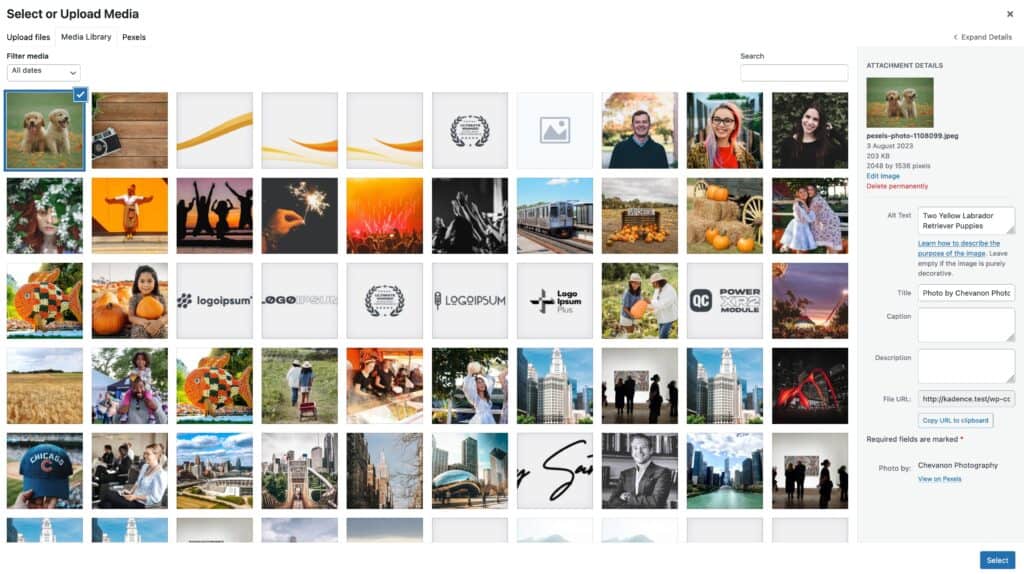
Each Image will come with an Alt text and a Title already applied. The title will be set as the Pexels Image Uploader’s name. You can change them or keep them as needed.
Image Sizes
Whenever you import images through the Pexels Picker, Kadence fetches the primary source image size and all available thumbnail sizes offered by WordPress. This ensures you have a range of sizes to choose from. As long as the source image is large enough, Kadence will account for all available sizes, including larger sizes.
Your WordPress Core image settings can be found on the WordPress Dashboard -> Settings -> Media page.
