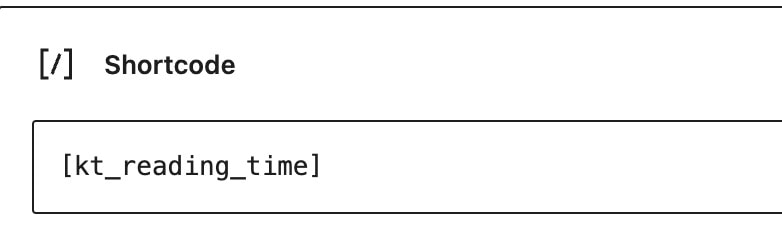The Kadence Reading Time plugin is a useful tool for WordPress users who want to display an estimated reading time for their posts. This feature can encourage visitors to read through your content. The plugin automatically calculates the estimated reading time based on your global words-per-minute setting, so you do not have to manually set the reading time for each post. Shorter posts will have a quicker read time than longer ones automatically.
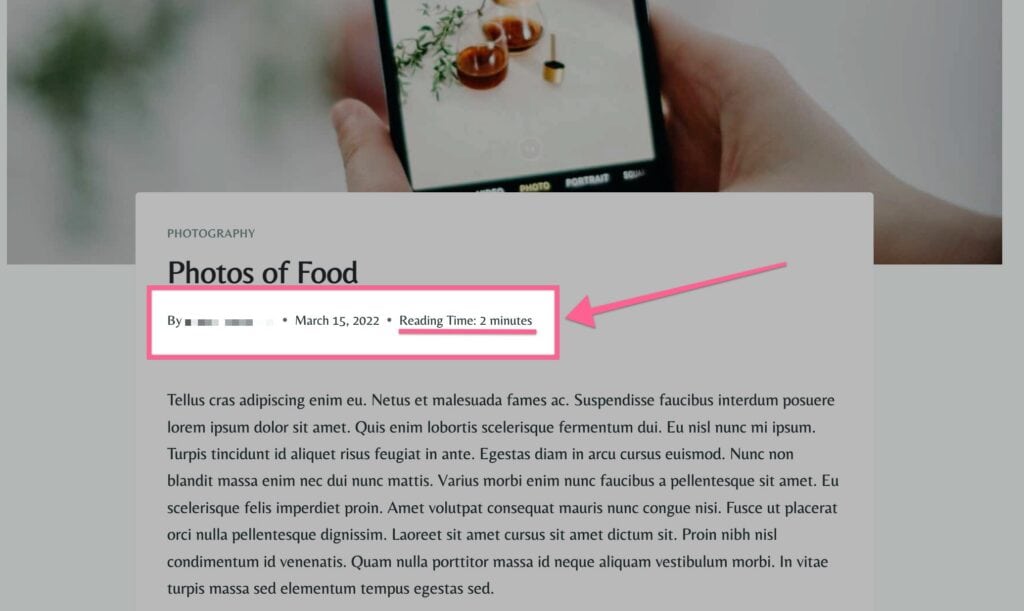
Getting/Activating Kadence Reading Time
The Kadence Reading Time Plugin is only available with the Kadence Full or Lifetime Full Bundles. You can purchase either the Full or the Lifetime Full Bundles by Clicking Here.
Once you have access to the Kadence Full Bundle or Lifetime Bundle, you can download Kadence Reading Time from your KadenceWP Downloads & License page.
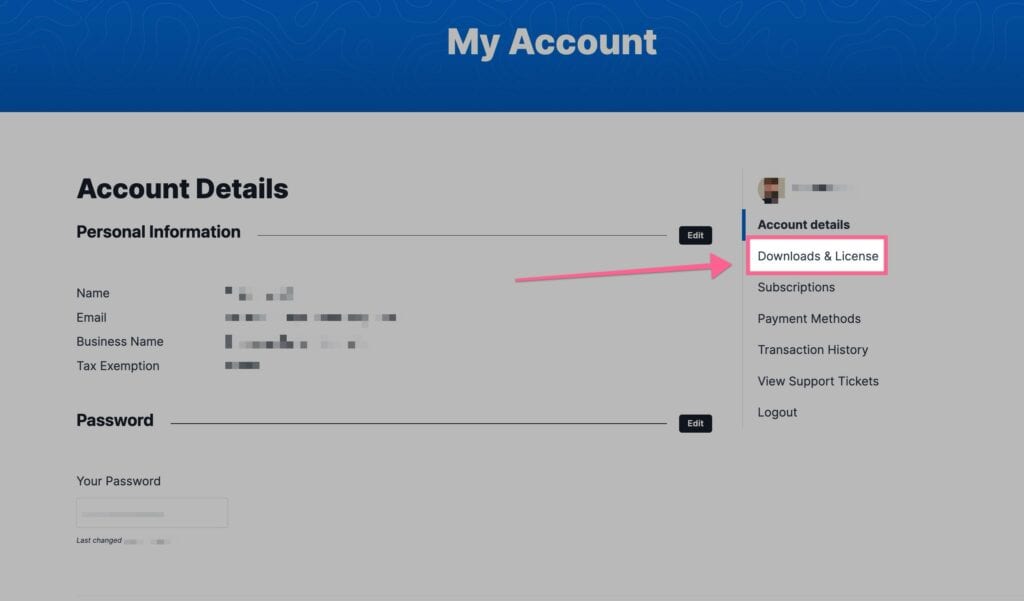
You will see the Kadence Reading Time plugin in your Product List. You can download the Zip File. Be sure to leave the file compressed and don’t unzip it.
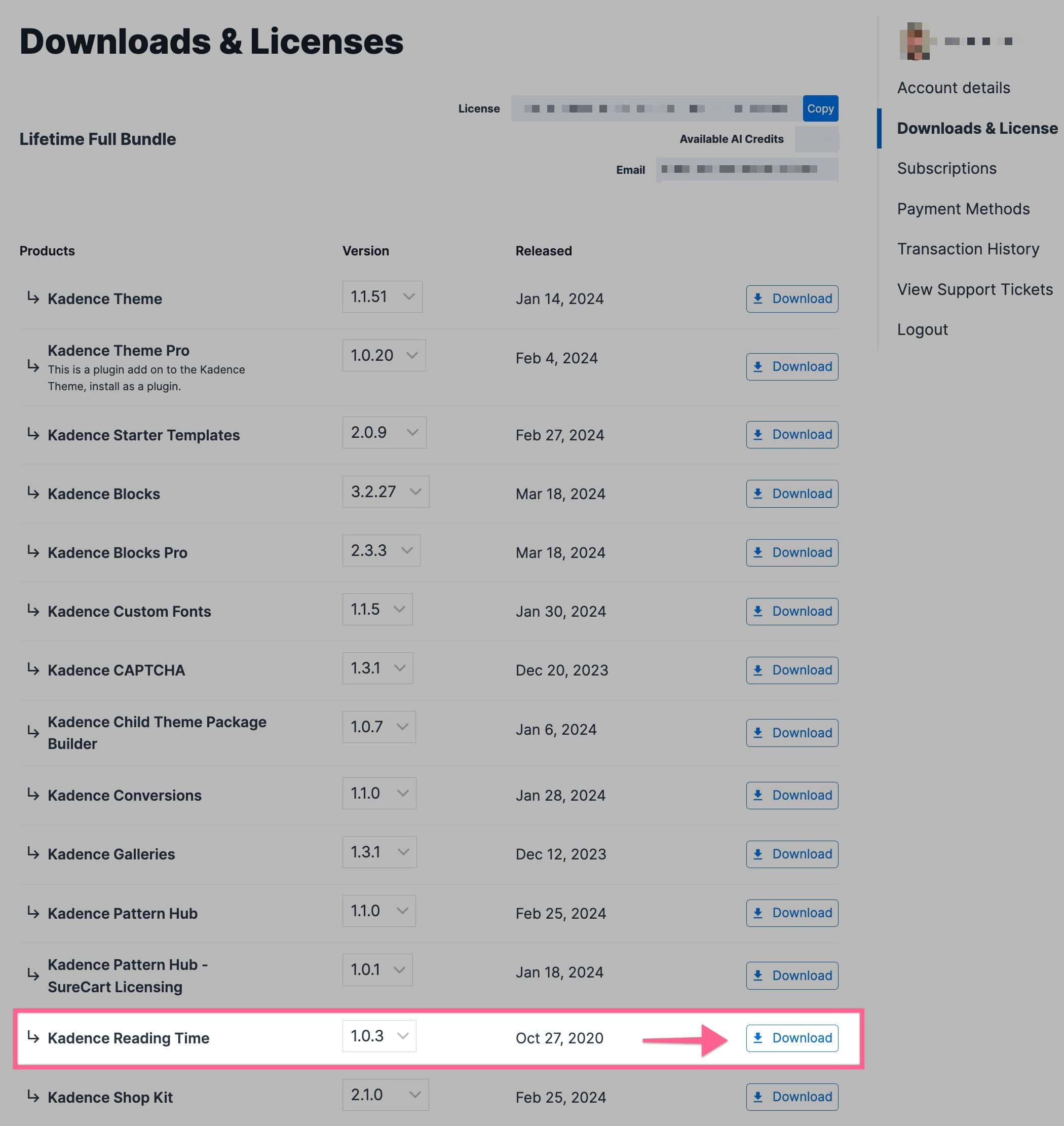
You can upload your Zip file by going to your WordPress Dashboard -> Plugins -> Add New Plugin. Then you can click on the Upload Plugin button at the top of the page. This will allow you to choose a file. Pick the Kadence Reading Time Zip File downloaded from your KadenceWP Account.
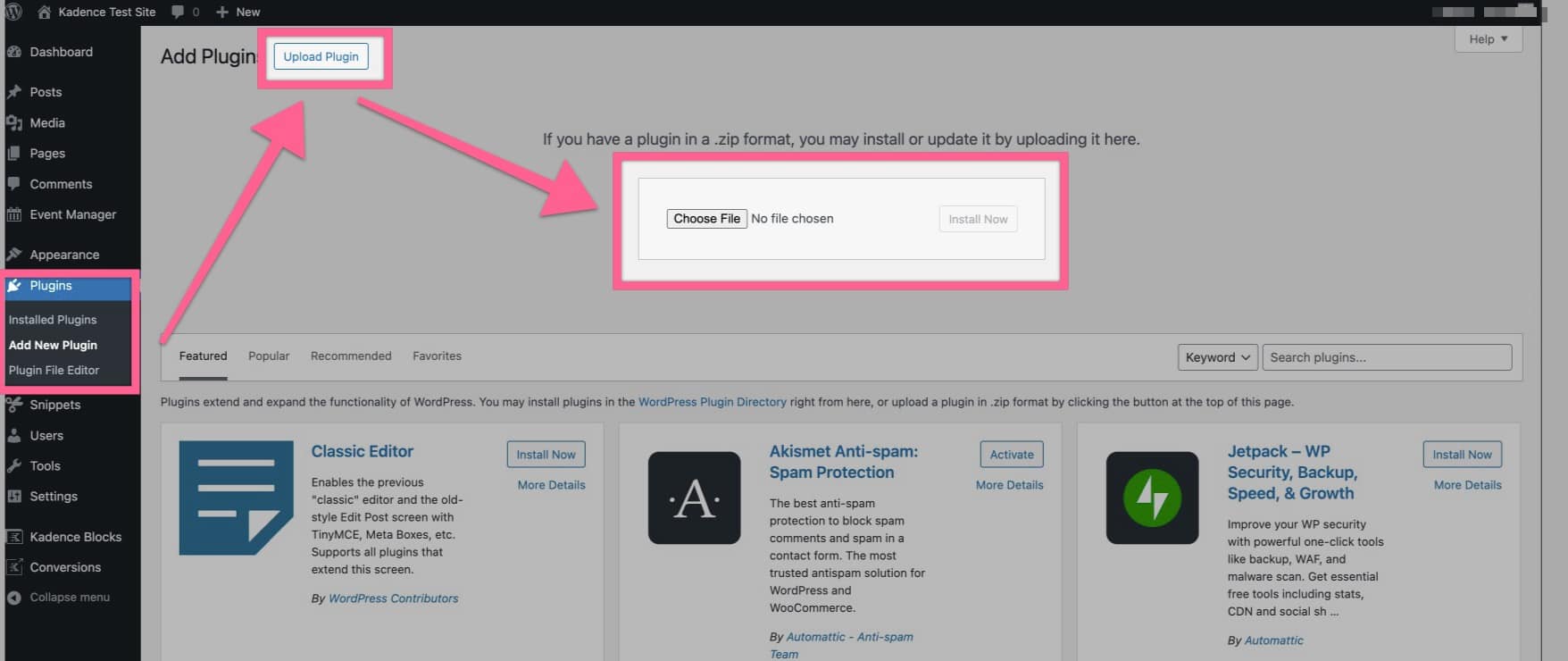
Once you have uploaded your plugin and activated it, you are all set to get started using Kadence Reading Time.
Kadence Reading Time Settings
You can access your Kadence Reading Time Settings by going to your Dashboard -> Appearance -> Kadence -> Reading Time
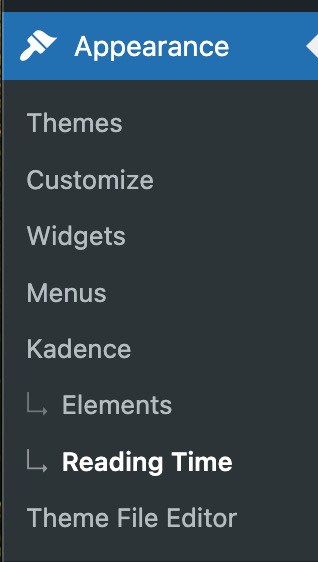
You can adjust the Reading Time Settings to customize your Kadence Reading Time plugin.
You can insert the reading time before the content on single posts.
You can also insert the reading time for excerpts on archive pages.
You can Choose the Word Per Minute to Calculate the Read Time. The default for this setting is 250. Which means the default read time is calculated at 250 words per minute. You can change this as you see fit.
You can adjust the Label. The default label is Reading Time.
You can also adjust the Postfix, which by default, is Minutes.
You have the option to set a Postfix for singular. This is for whenever the read time would be only 1 minute long, which is singular. By default this is set to Minute.
Finally, you have the option to Insert the Reading Time in the Post Meta. This inserts your Reading Time into your Post Meta for each post.
You can press the Save Changes button to save any changes made.
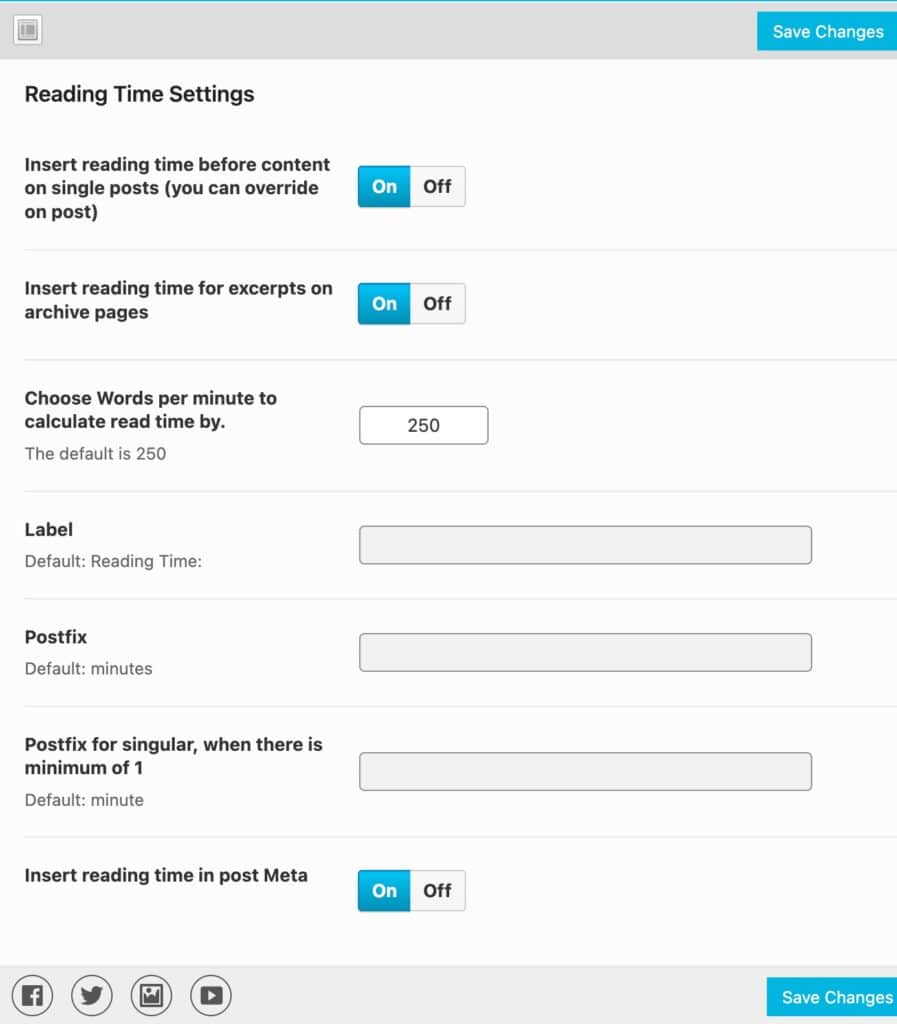
Kadence Reading Time Shortcode
If you have a Custom Post Type or want to share your Reading Time somewhere other than what is available, you can use the [kt_reading_time] ShortCode to do so. You can also just use this ShortCode wherever you need. The Kadence Reading Time ShortCode can be added to a WordPress ShortCode Block and added to different Post Types or Elements.