By default, Kadence Pattern Hub has a simple built-in system to allow you to generate access keys. You can use them for yourself and/or share them. However, if you want to sell access keys, we recommend using a more robust access key generation tool. One option for this is SureCart, a new way to sell on WordPress.
With SureCart Pro or Business Plan, you can get an addon for their built-in licensing system. It works well with their subscriptions and allows the users to access a license key and activate the Pattern Hub library.
Step 1. Create your License Product
Create a new product and add a download zip file (this is currently required for the licensing to work). We recommend you create a text document for your customers explaining how to add the library to their website. Then, you can compress it and use it as the download file.
You can find the Licensing section and enable the Enable License Creation option. You can then set how many activations per license and select the zip file you’ve added as the download.
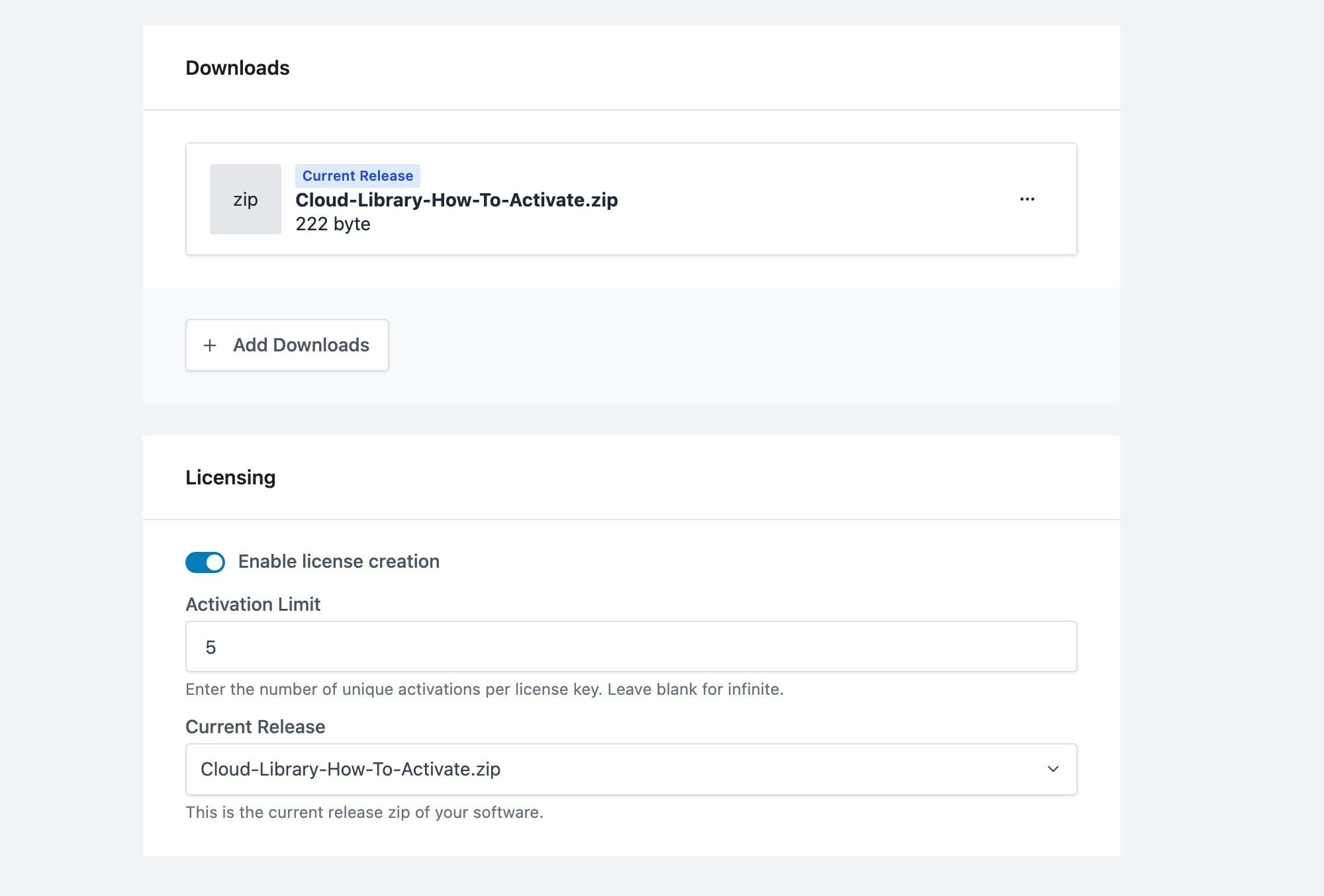
Step 2. Copy the Product ID
You will need the product ID to connect the product licensing with Kadence Pattern Hub. This can be found while viewing the product edit page in your WordPress admin. Look at the URL and find the string that comes after id=. It will look like this: 10067067-94e8-4eff-900f-8786dbe01297

Copy and save this ID somewhere for later.
Step 3. Setup Kadence Pattern Hub SureCart Licensing
Ensure the Kadence Pattern Hub and Kadence Pattern Hub – SureCart Licensing plugins are installed and Activated.

Navigate to the Kadence Pattern Hub settings and click on the “SureCart” section. You will see an area to add your Surecart Public Token. You can click the link to log in to your Surecart account and access your Public Key. Then, you can paste it here and save it.
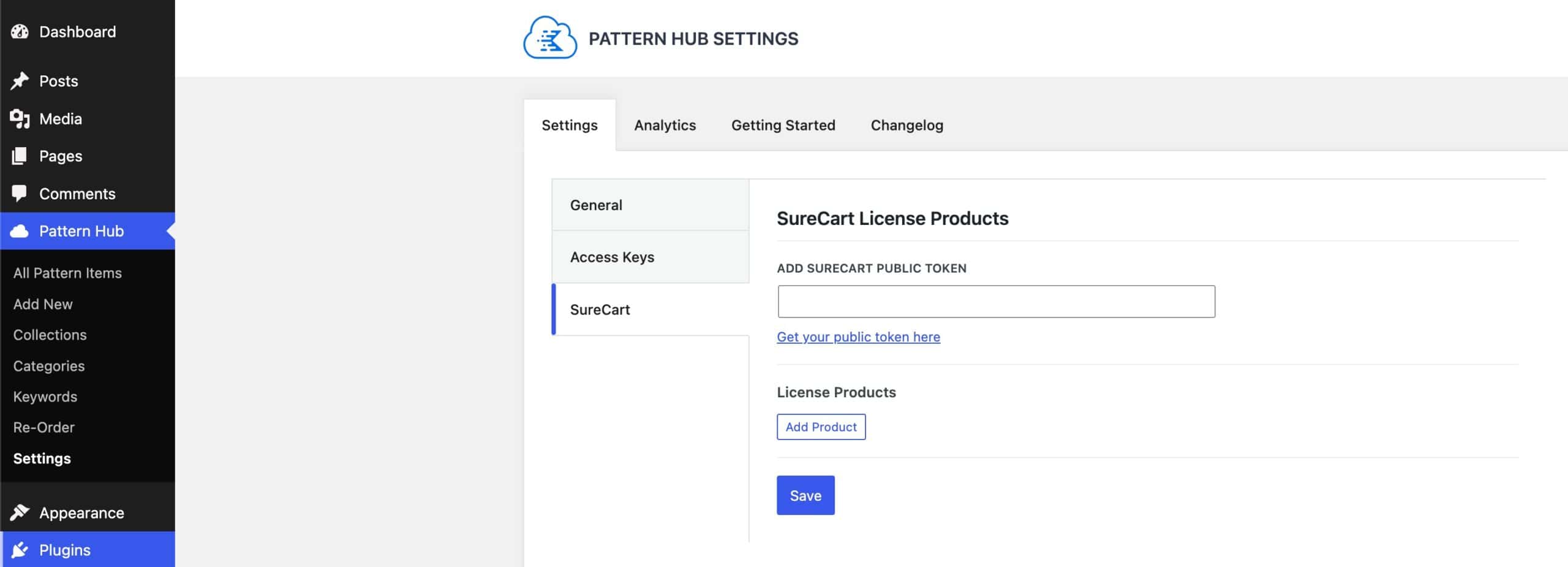
Then, you can click on the Add Product button to begin adding a new Product. Paste in the Product ID saved from step 2 or repeat step 2 to copy the product ID. Then click on the edit icon to add your product name and choose if you want this product to provide access to all collections or only a specific collection.
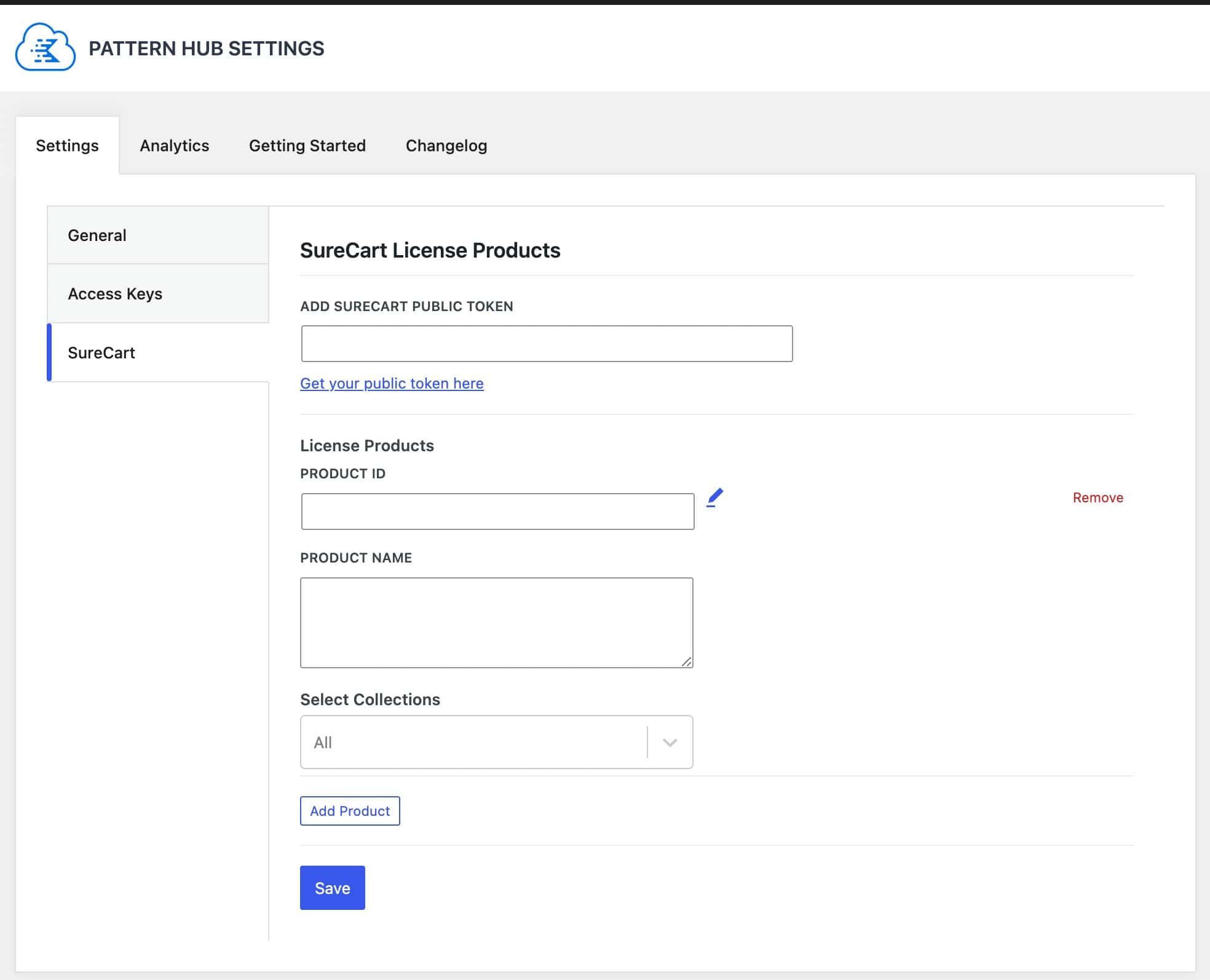
You’re all set! Now, when customers purchase your license product, they will be given a key that they can use to activate the Pattern Hub library on their website.
