The Kadence Pattern Hub plugin gives you the ability to host your own library of your favorite content. Pattern Hub libraries consist of a Connection Key and Connection URL that can be connected to using the Kadence Design Library. Once you are connected to a Pattern Hub library, you can use the Kadence Design Library to directly import patterns from that library.
Note: You should install the Kadence Pattern Hub plugin on a publicly accessible site. This can be a subdomain or its own domain. When creating this site, if its only purpose is to host your Pattern Hub, we suggest enabling the option to discourage search engines from indexing this site. You can do this in your Dashboard -> Settings -> Reading. You can check the option to discourage search engines from indexing the website.
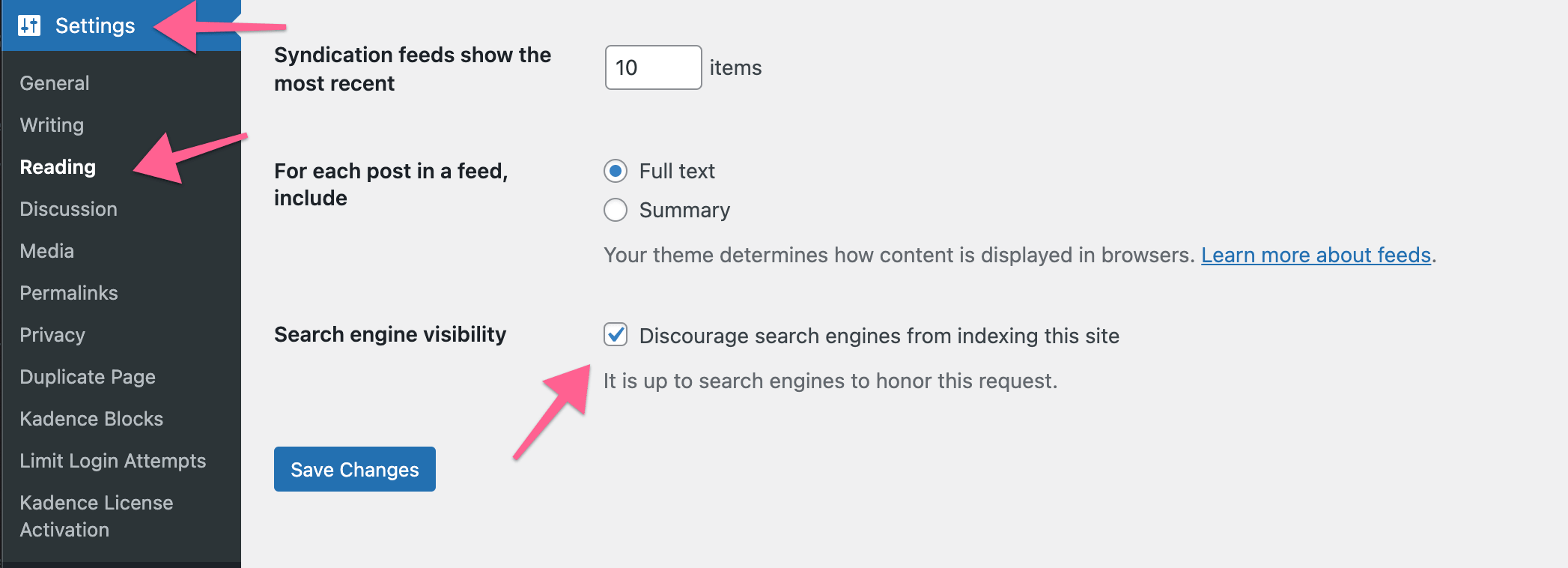
Below is a video created by our good friend Adam with WP Crafter. Watch to get an overview on how to create your own cloud.
Creating your own Pattern Hub with Kadence Pattern Hub.
Creating your own Kadence Pattern Hub is easy. The first step will be to install, activate, and License the Kadence Pattern Hub plugin on your website. This plugin can be bought individually or in the Full Bundle. You can get Kadence Pattern Hub Here.
Step 1. Activating Kadence Pattern Hub
Installing, activating, and licensing the Kadence Pattern Hub plugin is easy. Just follow the steps below to get started.
You can get started by logging into your KadenceWP Account.
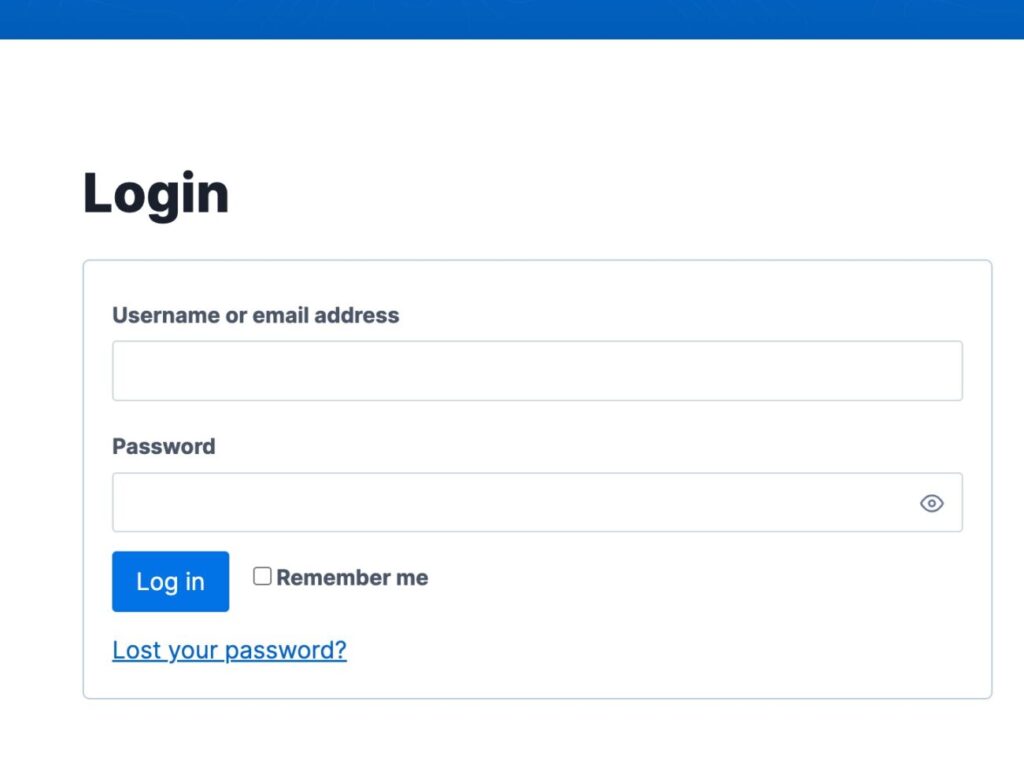
Then, click go to the Downloads & License page to access your downloadable products and Licence API Key.
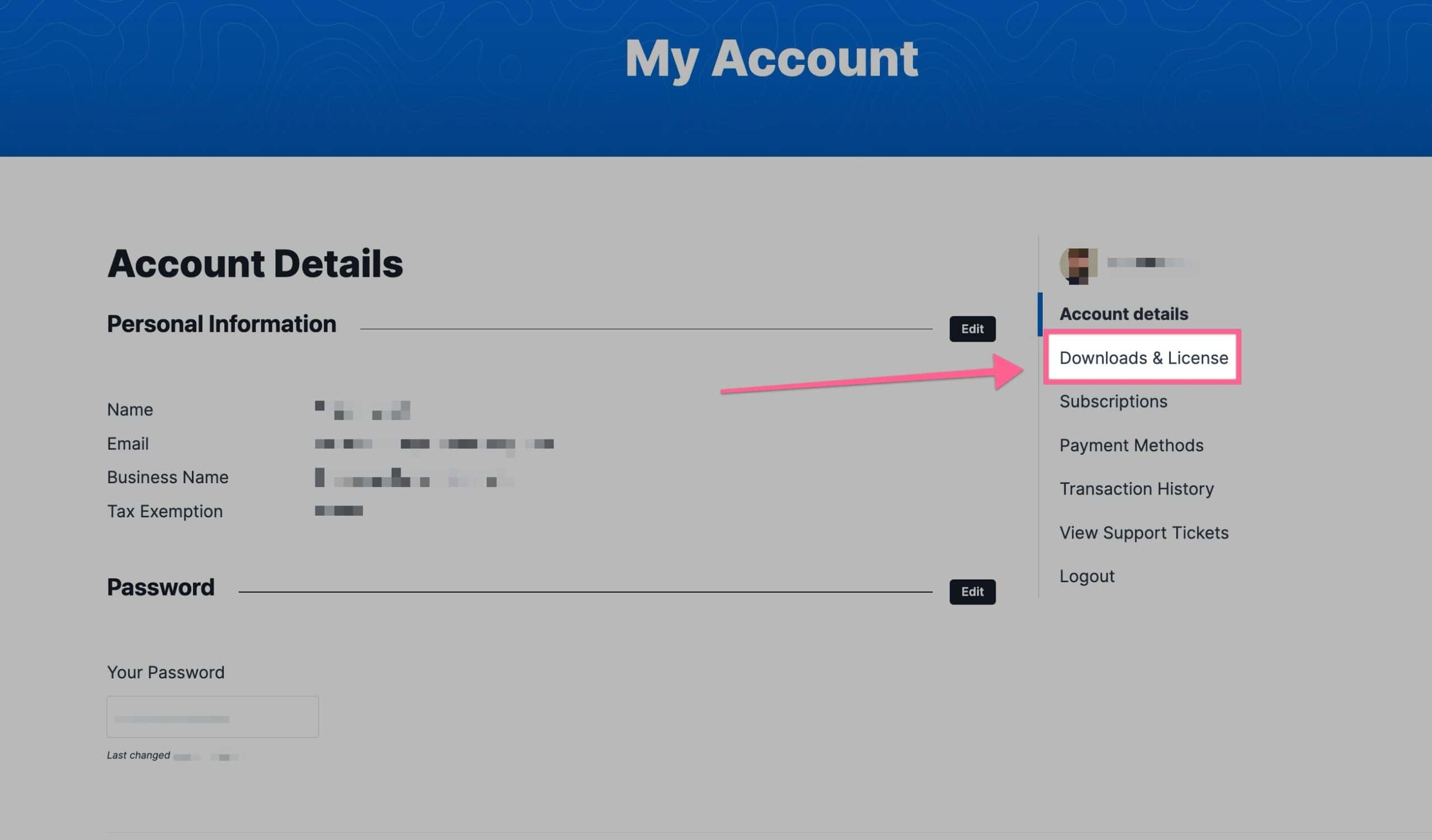
Download the Kadence Pattern Hub Zip file to your preferred location. Keep this file compressed as a zip file. (Do not extract)
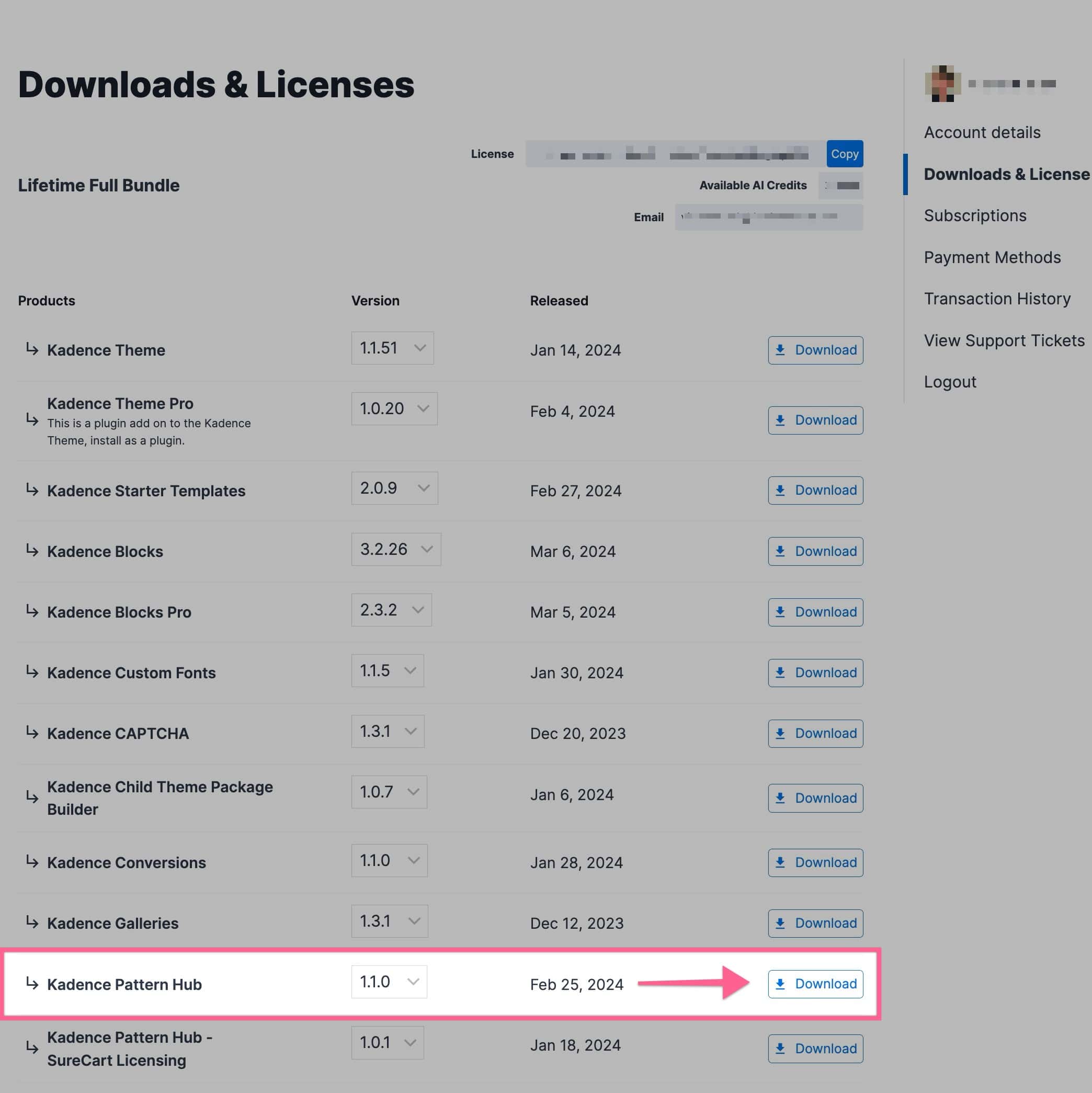
Next, navigate to your WordPress Dashboard and go to Plugins -> Add New Plugin. At the top of the Add New Plugin page, click on the Upload Plugin button.
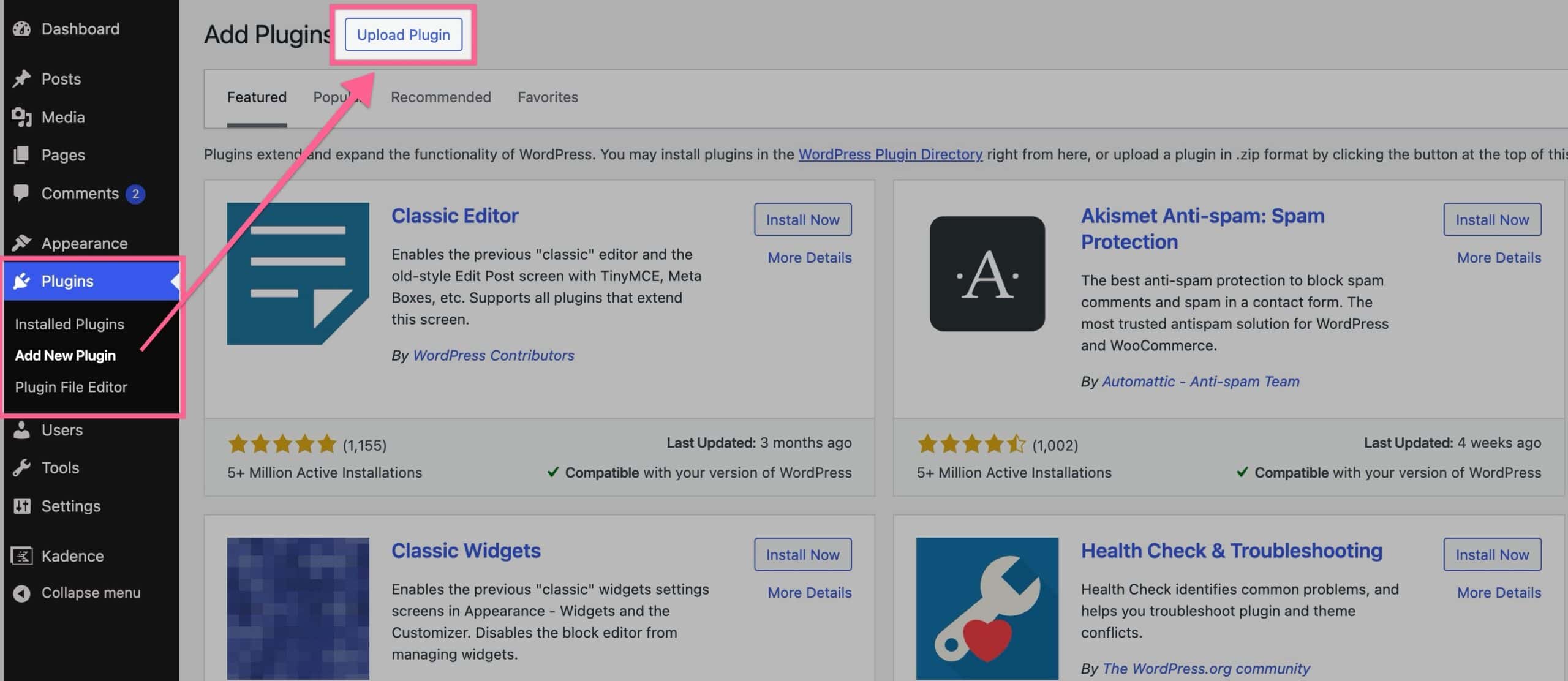
Then, click on the Choose File button and select your Kadence Pattern Hub zip file. Once you have selected the file, click the Install Now button.
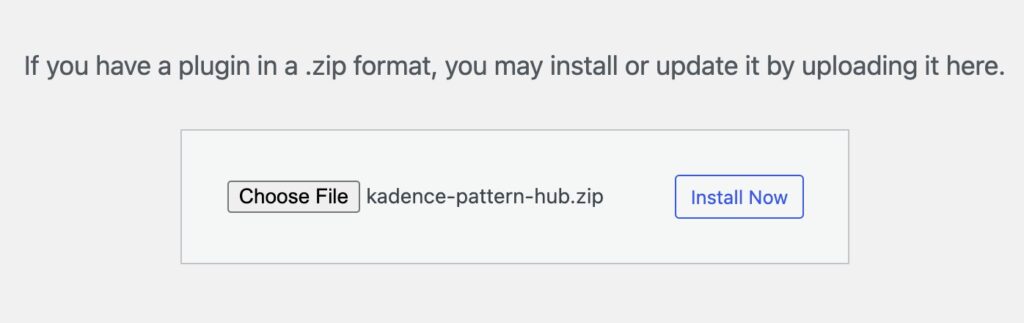
Once the plugin is installed, click the blue Activate Plugin button to activate your plugin. Now your Kadence Pattern Hub plugin is Activated on your website, and you just need to License it.
You will get a prompt in your WordPress Dashboard that says Kadence Pattern Hub is not activated. Click here to activate. You can click on the link in the prompt to get to your Kadence Pattern Hub Settings.

Once you click on the link, you will be brought to your Kadence Pattern Hub Settings page. If you do not get the prompt in your Dashboard, you can simply navigate to your WordPress Dashboard -> Pattern Hub -> Settings page to get here manually.
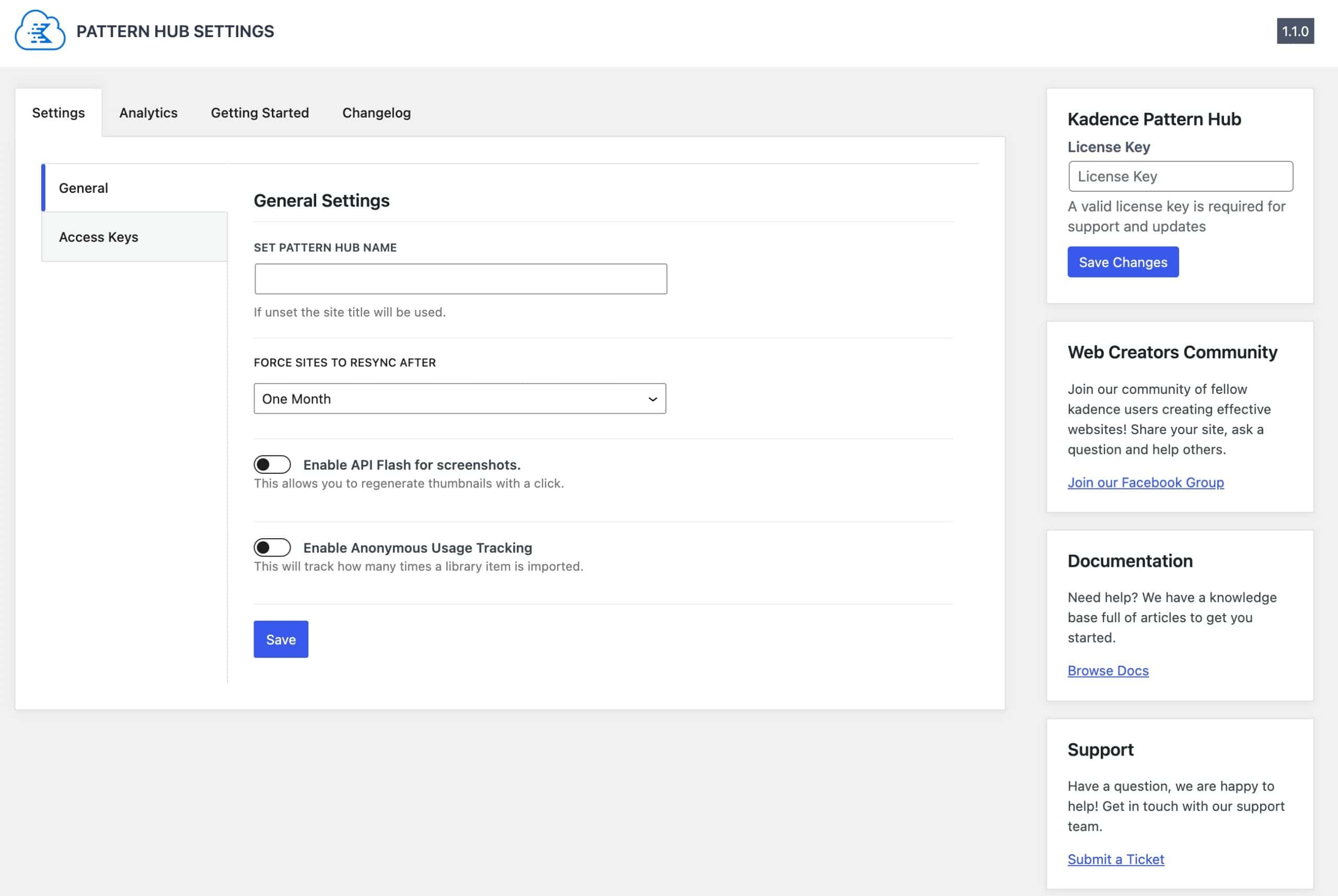
Once you are on the Pattern Hub Settings Page, you can input your License API Key and License your Kadence Pattern Hub plugin. You can grab your License API Key from your Downloads & License page. You can click on the Copy button to copy your License API Key to the clipboard.
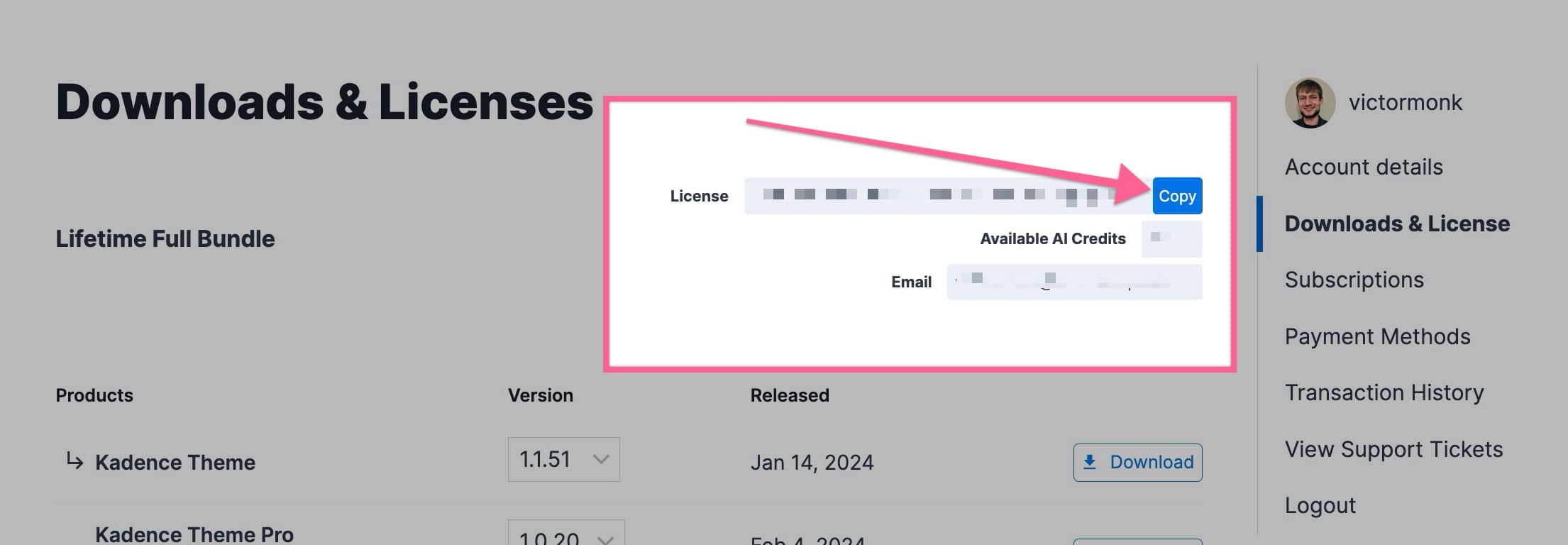
Step 1. Build your first Pattern Hub Item
Once the Kadence Pattern Hub plugin is installed and activated, you will see a new section in your admin for your Pattern Hub. You can click on the Add New option to create a new Pattern Hub Item.
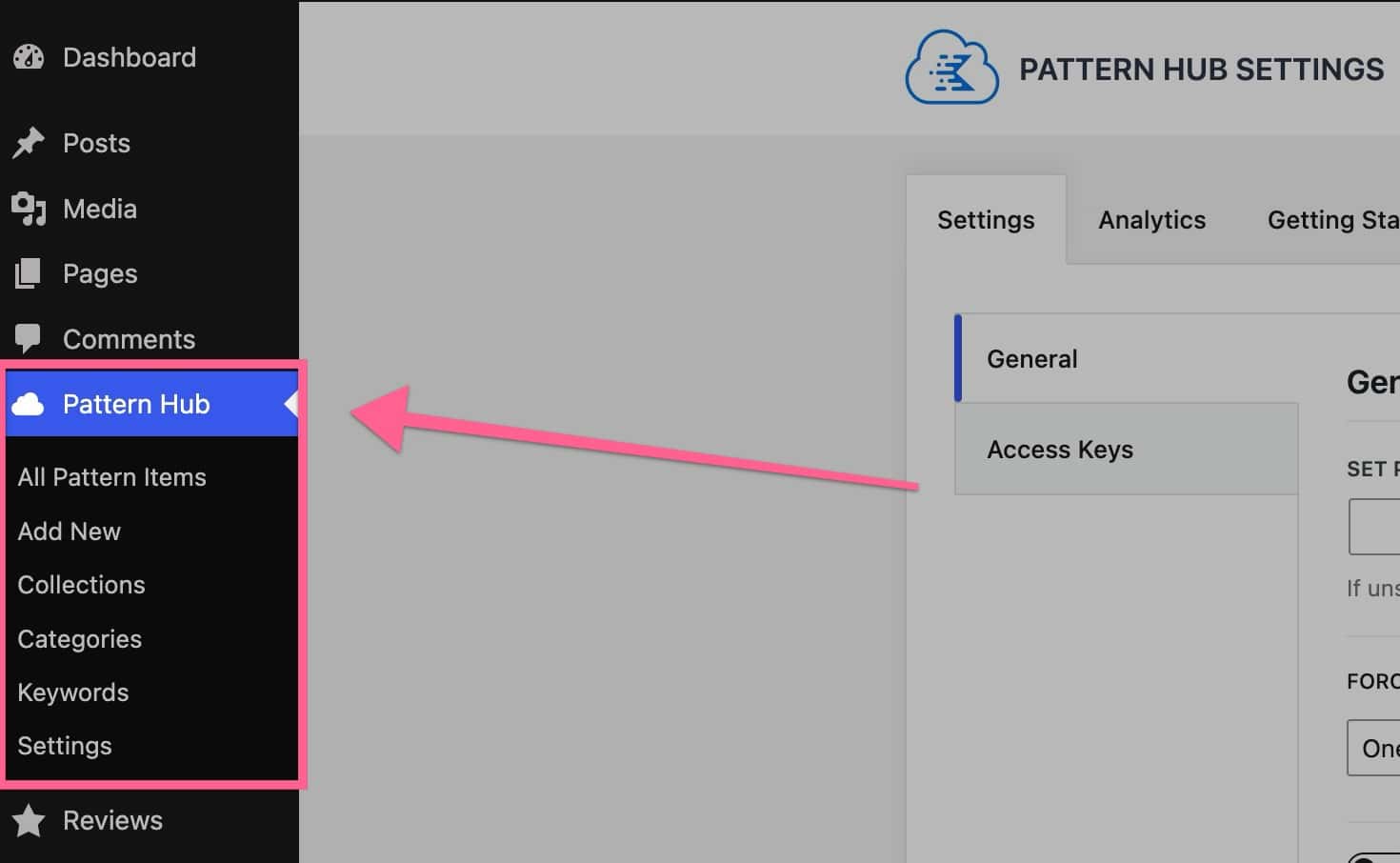
This will open your Editor, where you can add the content you’d like to add to your Pattern.
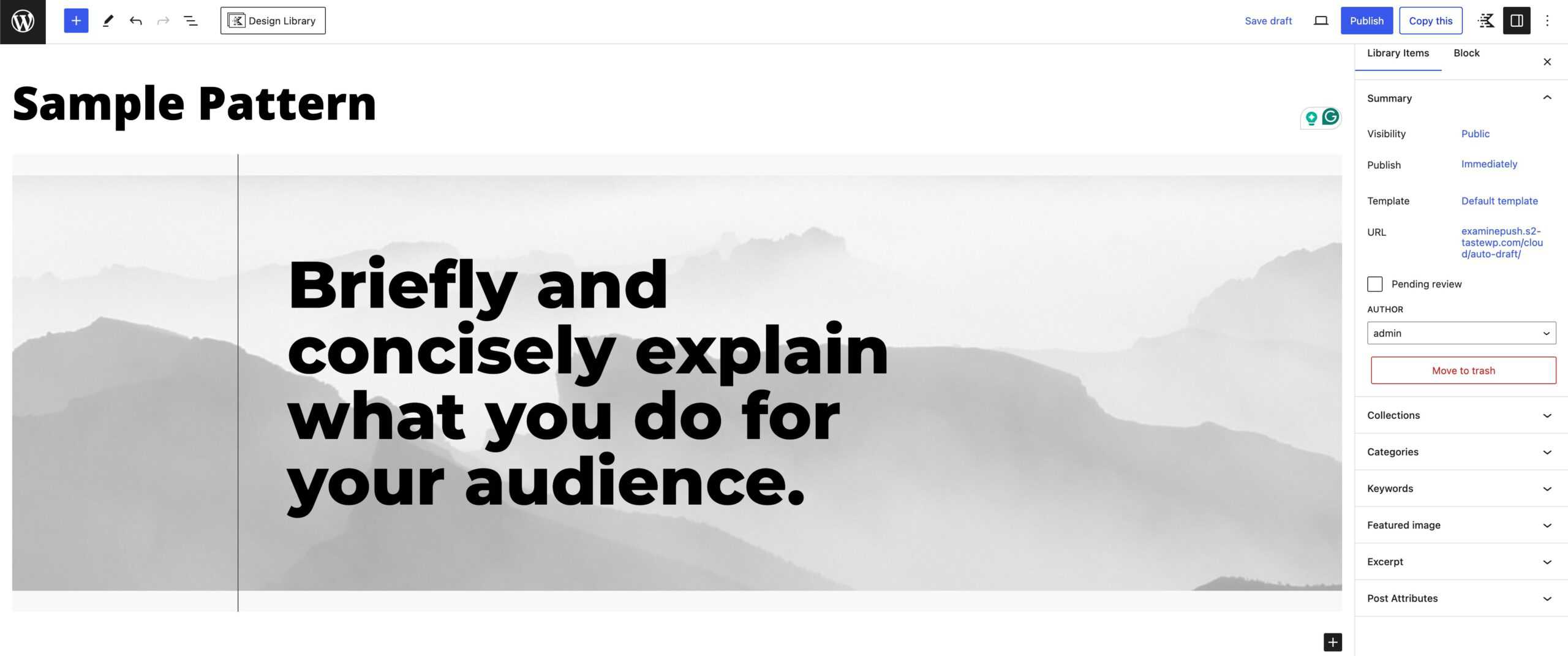
Once finished creating your new Pattern, you can add your preferred taxonomies and then Publish it.
Step 2. Pattern Hub Settings
Under the Pattern Hub menu in your WordPress Dashboard, you will notice the Settings option. This will bring you to your main Settings Page.
On the main Settings page, you can set your Pattern Hub Name. This is the name of your Pattern Hub. You can also set the amount of time you’d like it to take before sites are forced to resync to your Pattern Hub.
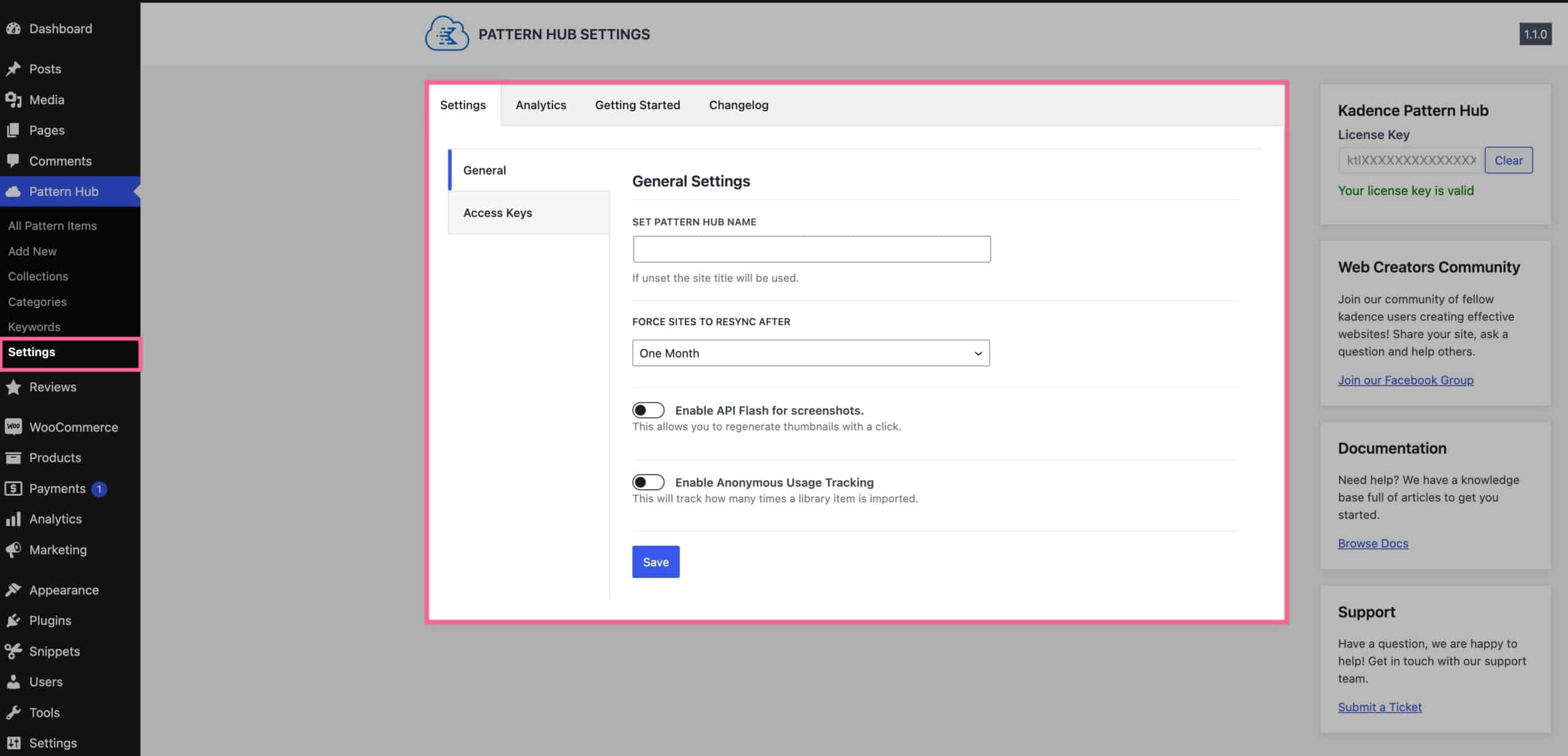
The Enable API Flash For Screenshots option allows you to regenerate thumbnails with one click. You can view the next step for how this is set up and used. The Enable Anonymous Usage Tracking option allows you to track how many times a library item is imported. This tracking information would appear in the Analytics tab.
You can set your preferred details and press the blue Save button.
Step 3. Generate Thumbnails
You can easily generate thumbnails with one click using API Flash. In your Pattern Hub Settings, you can enable the option to Enable API Flash. Then, you can set up an account here. Once you have an account, you can go to the Access Keys page in your ApiFlash Account Dashboard. Copy your API Flash Access Key over to your Pattern Hub Settings.
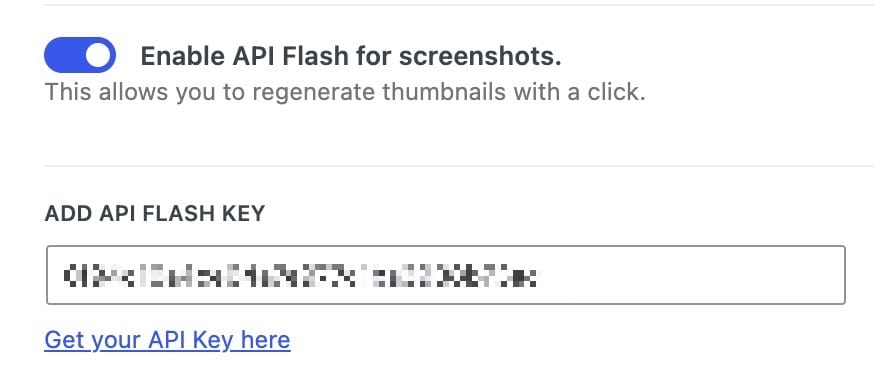
Once you’ve added your API Key for Flash, you can navigate to your Pattern Hub -> All Pattern Items. You will see the Generate Thumbnail option for each Pattern Hub Item. You can click on the Generate Thumbnail text to automatically generate a thumbnail for the Pattern Hub Item.
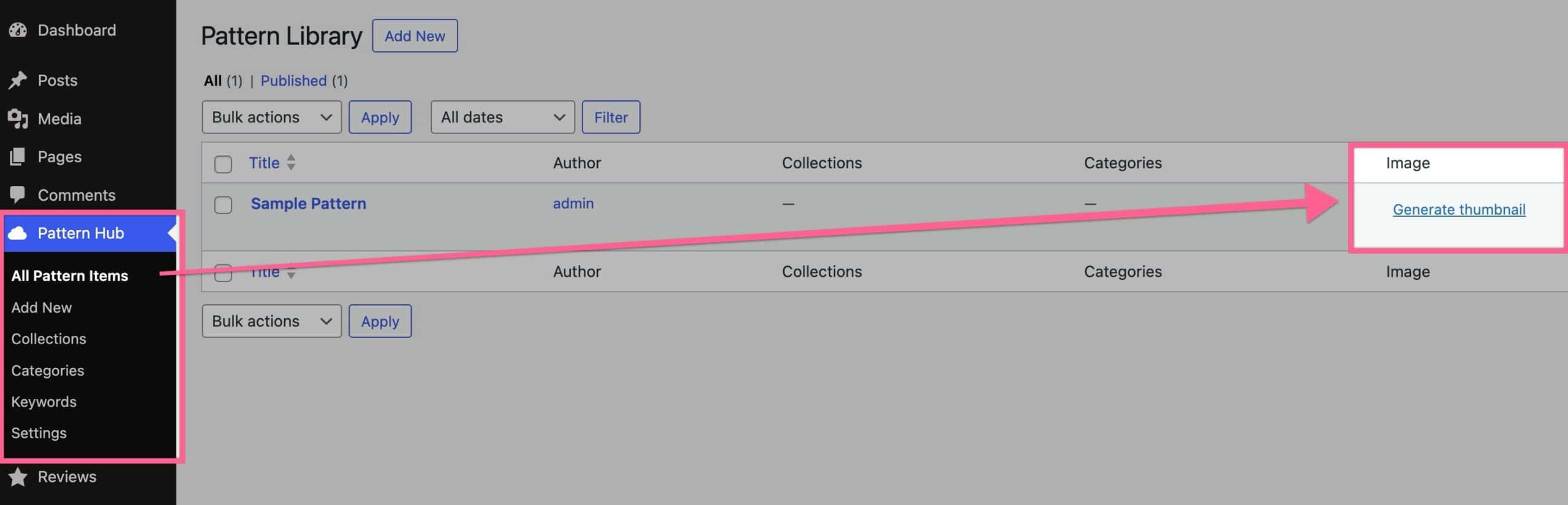
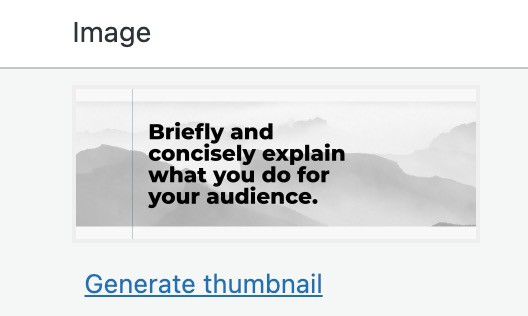
Please note that thumbnails are just the post featured image, so you can create/upload your own thumbnails without needing to generate them if you wish.
Step 4. Generate Library Access Keys
Now that you have your library created and thumbnails generated, it’s time to generate some access keys for you to use. Go to your Pattern Library -> Settings > Access Keys. Here, you can generate a new Access Key for your Pattern Hub. You can generate a new key by pressing the Generate Key button. You can modify the Access Key by clicking on the pencil edit icon next to it. You can also remove Access Keys by clicking the red Remove text.
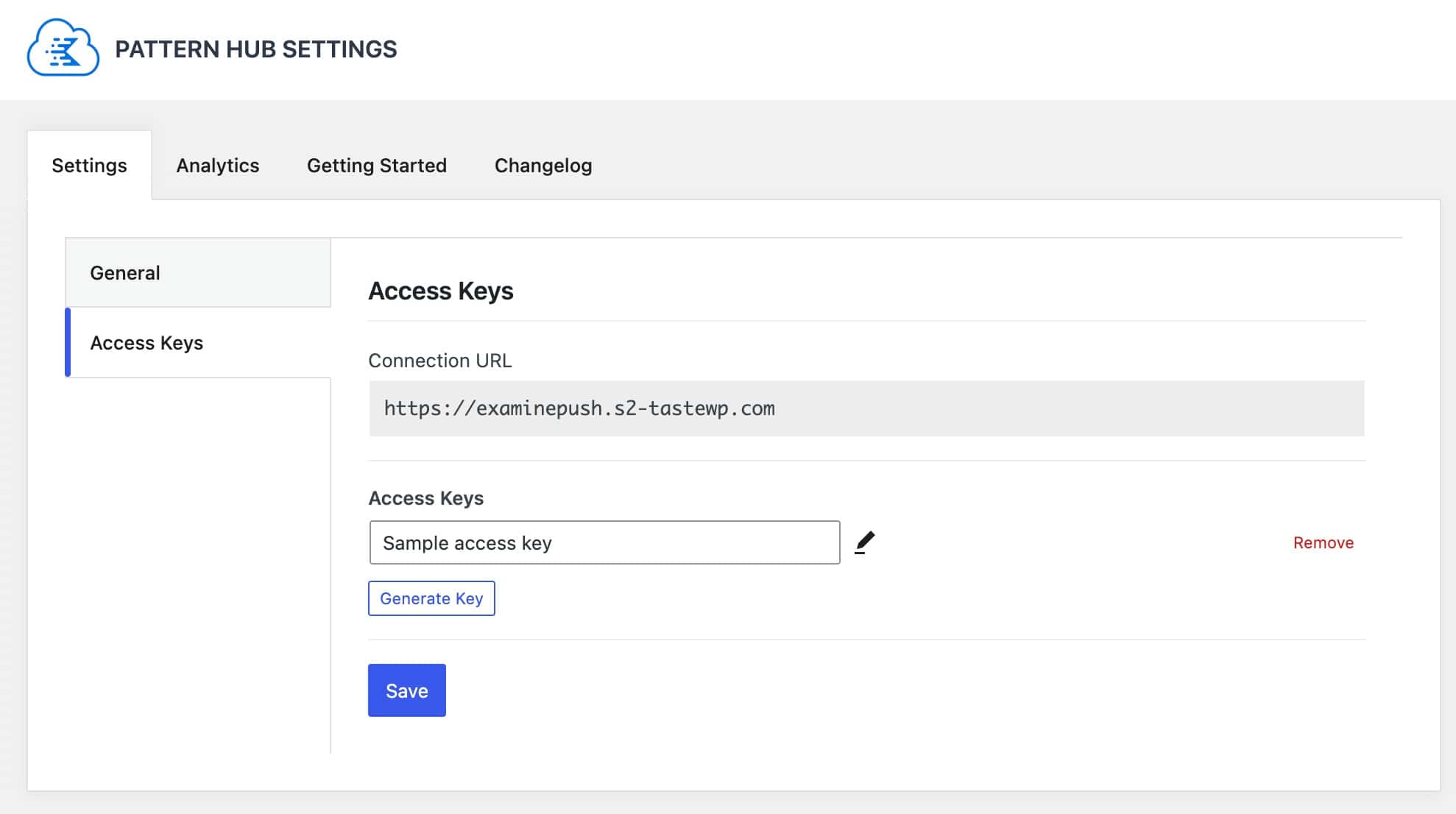
Step 5. Connect to your Pattern Hub
From a different WordPress Website, log into the Admin Dashboard. Ensure the website has the Kadence Blocks plugin installed on it (It’s free). Then, open a page or post where you would like to drop in your Pattern Hub Items. Click the “Design Library” button at the top of your editor.
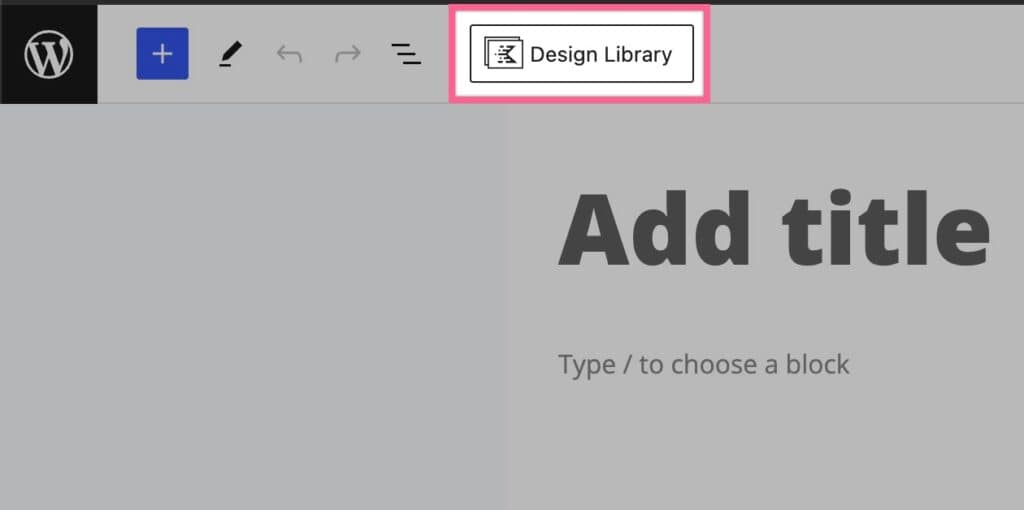
You will see a Kadence Tab. Next to that is the plus (+) icon, click that to add a new connection. Once on the new connection tab, enter your connection URL and access key and click the add connection button.
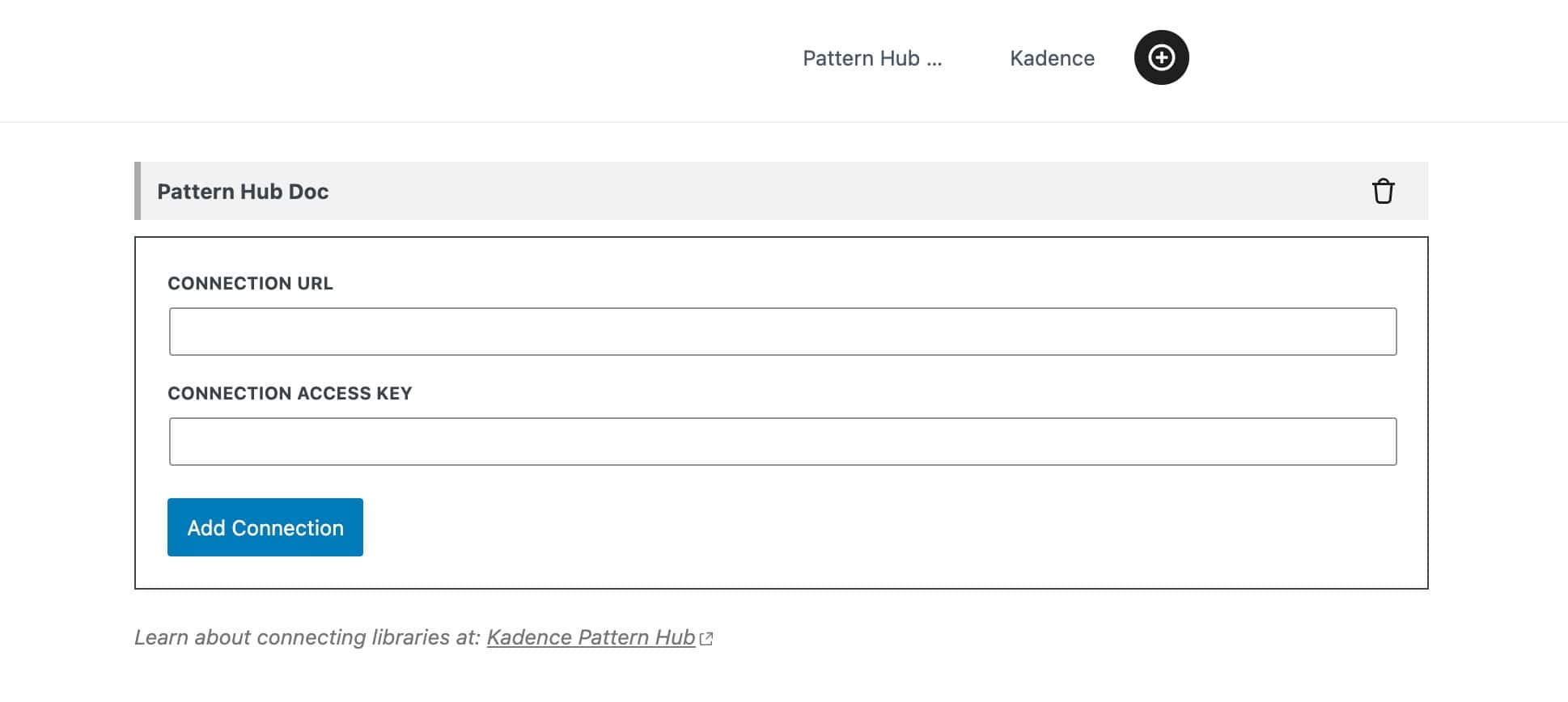
Once you add your connection, you will have a new Tab featuring that Pattern Hub. You can use the delete icon next to a Pattern Hub name to remove it from your Design Library. Now, you will be able to import the created Pattern Items directly to the page by clicking on them in the Design Library.
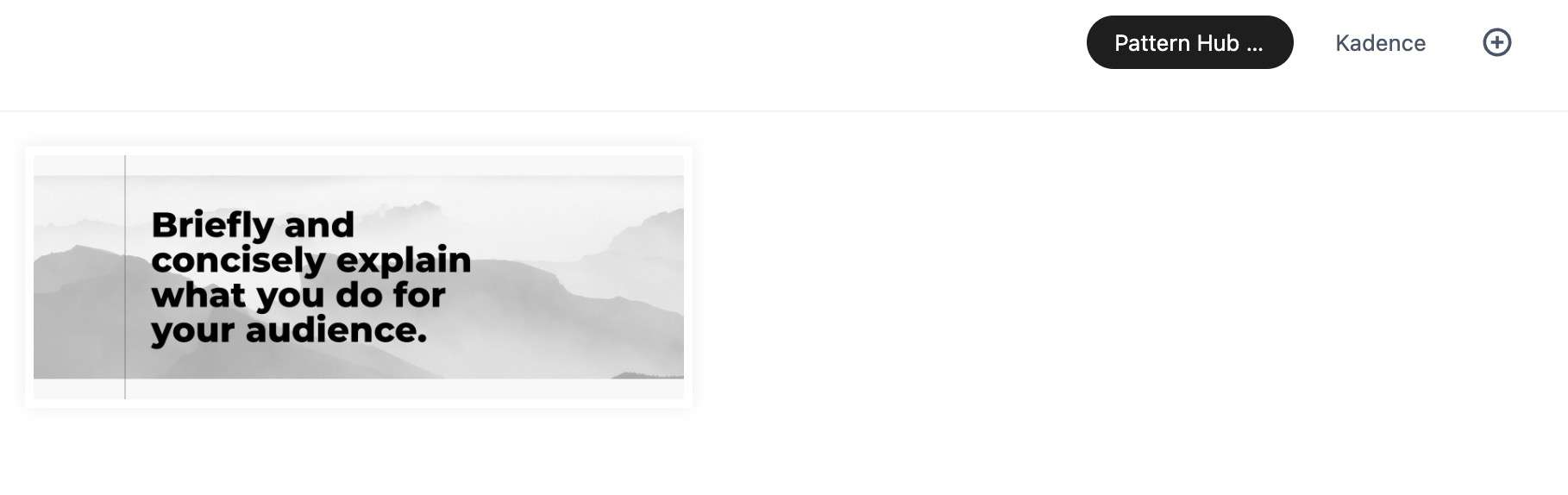
Now you are all set to start using Kadence Pattern Hub!

