Kadence Conversion items can be sized in a variety of ways dependent on your marketing goals and the needs of your site visitors.
Popups
For popups, you can set an auto height. Then, set the maximum width. The maximum width can be set based on the type of device: desktop, tablet, or mobile device.
If you set the minimum height, you will also need to set the inner vertical alignment for your popup and the maximum width, also set by the type of device: desktop, tablet, or mobile device.
If you do not want your conversion item to be shown on smaller devices, you can set that under Target Device Settings.
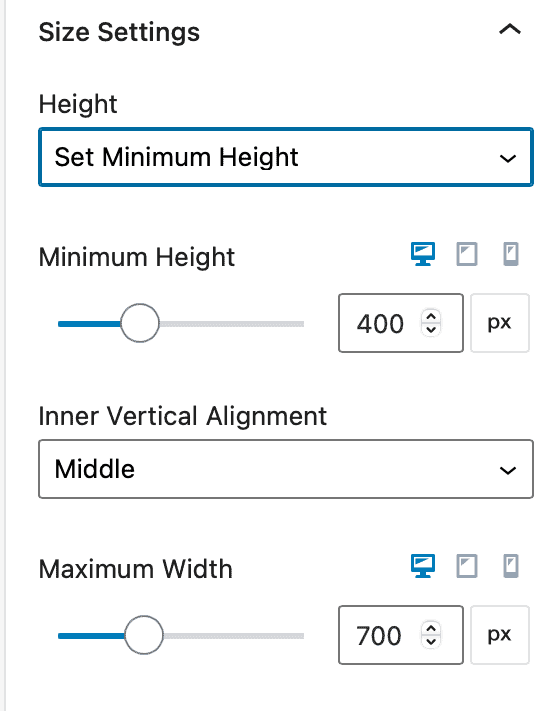
Slide-ins and Banners
For slide-ins and banners, let the height of the banner or slide-in be set automatically, or you can manually set the minimum desired height.
