No one wants to see the same conversion item more than a few times, and Kadence Conversions gives site owners the control they need to use conversion items for good and not for annoyance.
A toggle allows you to enable (or disable) repeat controls. Repeat Control uses site cookies to prevent conversions from appearing if a user has previously closed a conversion item or if they have previously met a conversion goal. Set your conversion goals under conversion settings and choose form submission or a clicked link.
You can set repeat controls based on closed conversion element vs. goals achieved, and set how many days you would like that conversion item to not be shown to that user. If you’d like to track this by a campaign ID, you can do that as well.
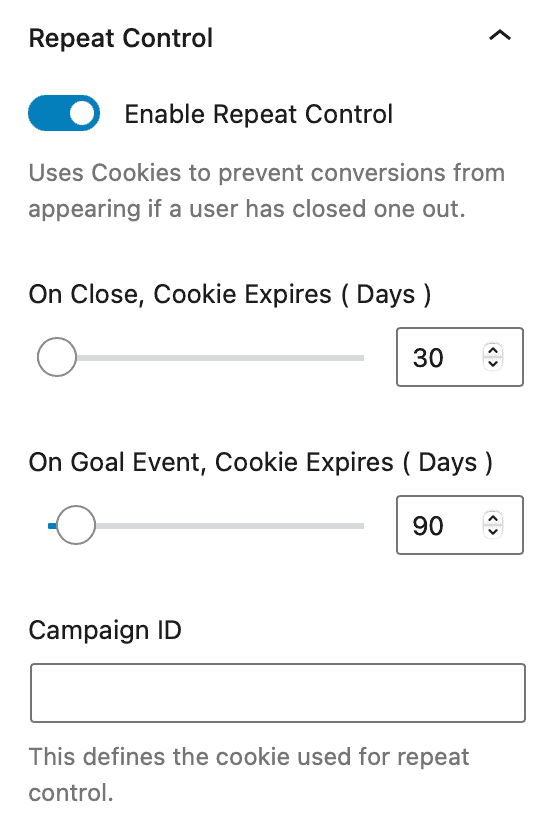
Be aware that repeat control settings are set individually for each Kadence Conversion item. If you want to set repeat controls similarly for each conversion item, you’ll need to copy settings to each conversion item.
