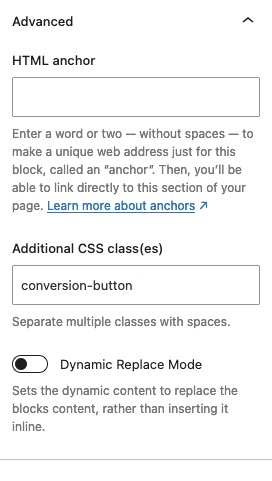In the Conversion Settings area, you can configure general parameters for your conversion item, including whether you are using a popup, slide-in, or banner. You’ll also have the option to enable Kadence Conversions Analytics Tracking with a simple toggle.
To get started, select the Conversion Item and open the Block Settings. Here, you’ll find the Conversion Settings section. Expand this area to configure your Conversion Type and Conversion Goal Block Settings.
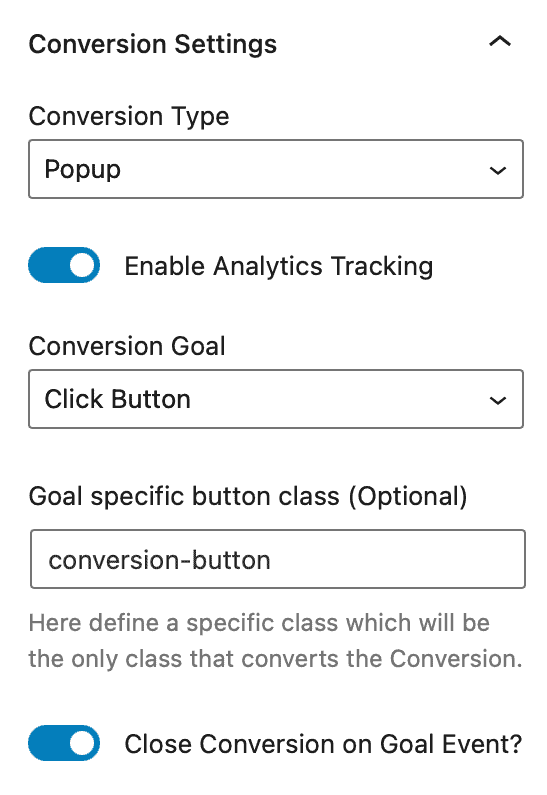
Conversion Type: Select the type of Conversion to use. Available options include:
-Popup – Covers the entire screen with popup content, drawing focused attention.
–Slide In – Slides onto the screen, displaying content without covering the entire screen.-Banner – Displays as a banner across the website, typically at the top or bottom.
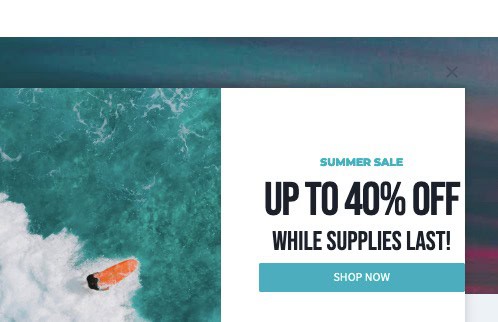
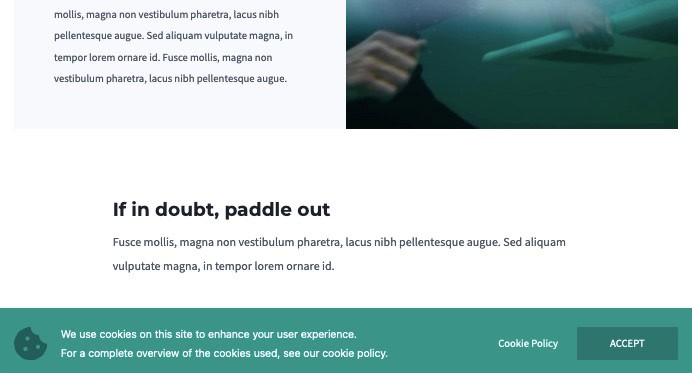
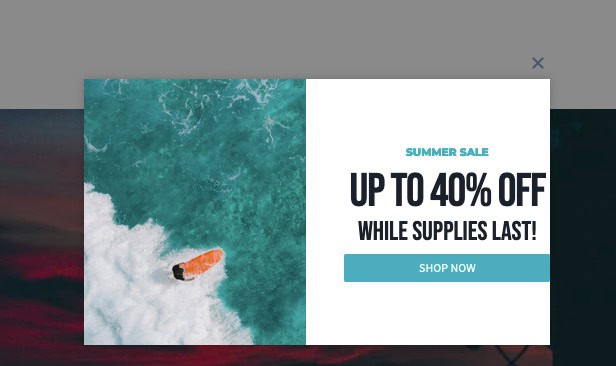
To set up your Conversion Goal, decide whether to measure a successful conversion by form submission or button click. Once a Conversion Goal is achieved, Analytics Tracking, if enabled, will record the action. If the Close Conversion on Goal Event option is also enabled, the conversion will automatically close upon completion.
Form Submission: This option is ideal when using forms, such as Advanced Forms or standard Kadence Form Blocks. Once a form within a Conversion Item is submitted, it will trigger the Conversion Goal.
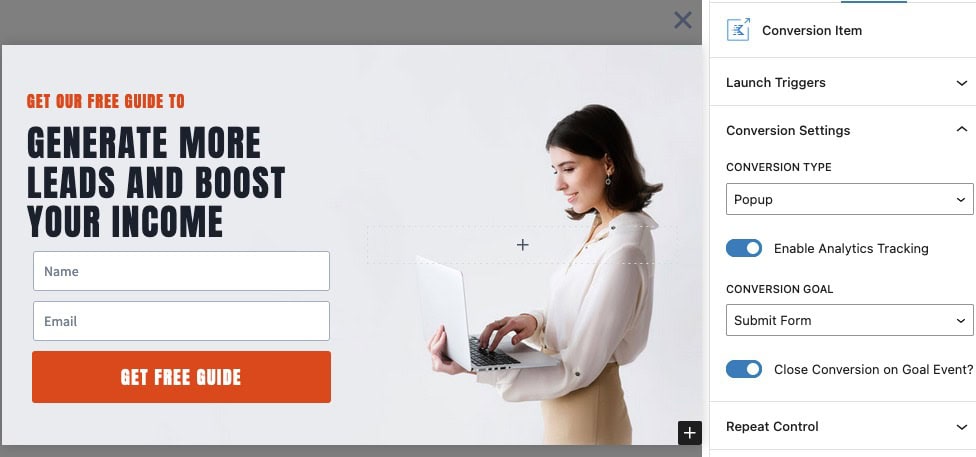
Enable Analytics Tracking: This option allows you to track your conversions through analytics. You can access your analytic data from the Dashboard by navigating to Conversions -> Analytics.
Button Click: This option allows a button click to trigger the Conversion Goal.
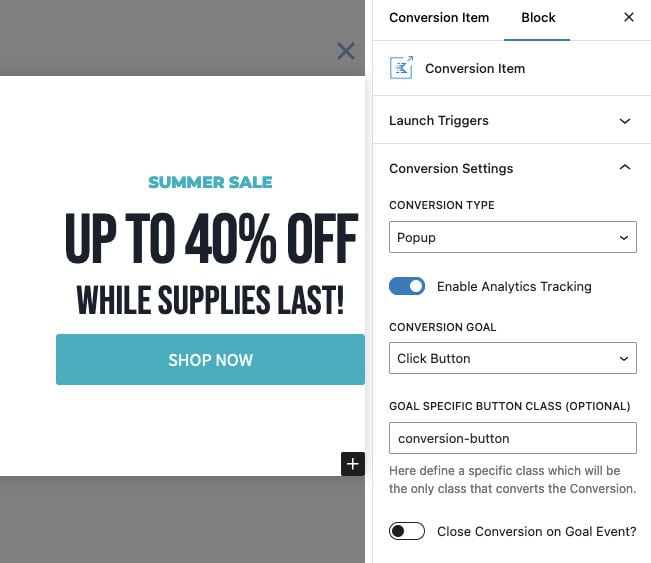
Close Conversion on Goal Event: Enable this option to automatically close the conversion when the Goal Event is triggered.
Goal-Specific Button Class: Optionally, assign a unique button class to track a specific conversion goal. This ensures that the correct Conversion Button is clicked to trigger the Goal accurately.
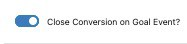
For example, if you have two buttons, such as Yes and No, you can add a Goal-Specific Button Class to distinguish between them. Apply this class to the specific button within the Conversion to ensure the correct one triggers the Goal.
When using Advanced Buttons, you can add the Goal-Specific Class by navigating to Block Settings -> Advanced Tab -> Advanced Settings.