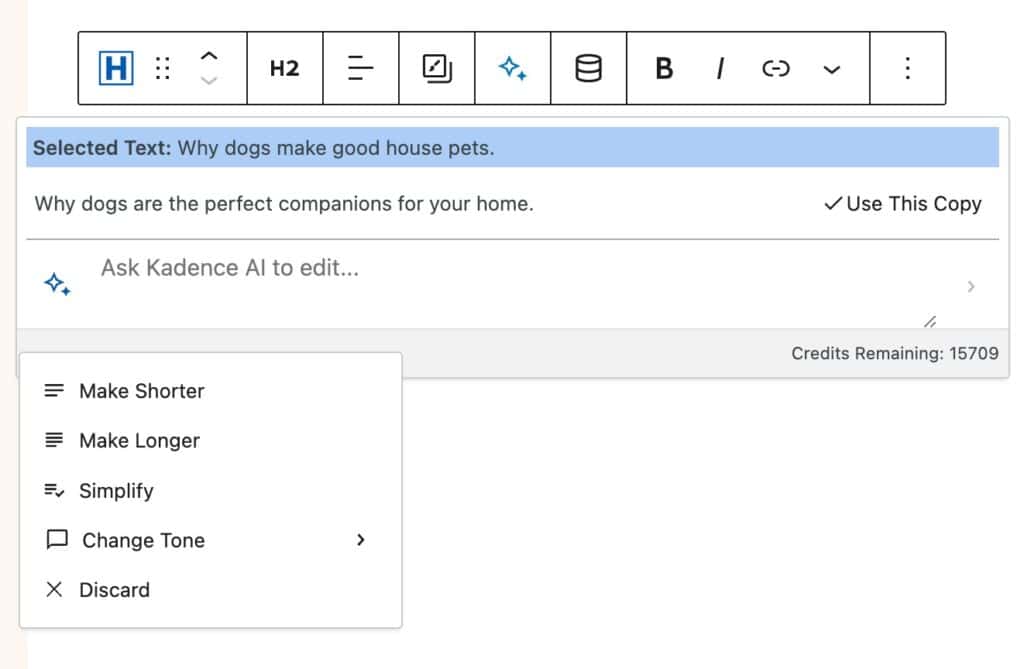Kadence AI Credits are how we manage the amount of times you can prompt the AI to generate/edit content on your site. Free users get 250-lifetime credits. Pro users get different amounts of AI Credits depending on their specific purchase. Below is a list that goes over these.
| Plan | AI Credits |
| Free Kadence Users | 250 Lifetime AI Credits (Does not recur) |
| Kadence Blocks Pro Users | 1,200 AI Credits per year (For users who have Kadence Blocks Pro outside of a Bundle) |
| Essentials Bundle Holders | 4,000 AI Credits per year |
| Full Bundle Holders | 8,000 AI Credits per year |
| Full Lifetime Bundle Holders | 16,000 Lifetime AI Credits (Does not recur) |
Spending Credits
When you ask the AI to perform a task, it uses up credits. The number of credits used depends on the complexity of the task.
| Type | Content |
| Generate Initial Content | Typically 70 AI Credits |
| Generate Context for the Design Library | Typically costs between 1-10 AI Credits |
| Generate Inline Content | Typically costs 1 AI Credit |
Generate Initial Content:
When you ask the AI to perform a task, it uses up credits. The number of credits used depends on the complexity of the task. For instance, generating the Initial Content usually requires 70 AI Credits since it generates multiple pages and uses your context in multiple spots. This is usually done during the initial activation of Kadence AI. You can learn about activating Kadence AI by Clicking Here.
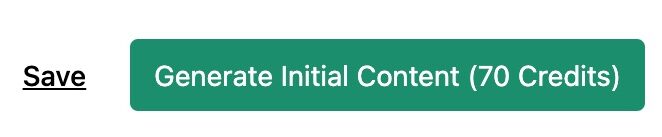
Generate Context for the Design Library:
The Kadence AI Powered Design Library has multiple Pattern categories. Not all of them are automatically generated. Usually, to generate new Design Library Content, it would cost between 1-10 AI Credits. Each context differs depending on how many prompts are needed to fill out a context. Filling out the entire context library costs around 100 credits.
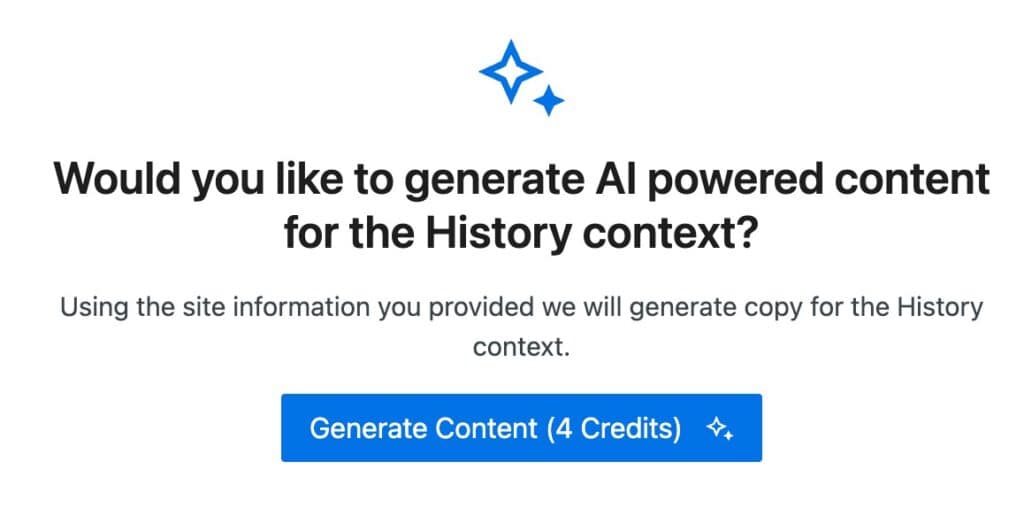
Generate Inline Content:
When using Kadence AI-Powered Inline Content, you can improve texts across your website. These are simple tasks and usually cost 1 AI Credit to achieve.
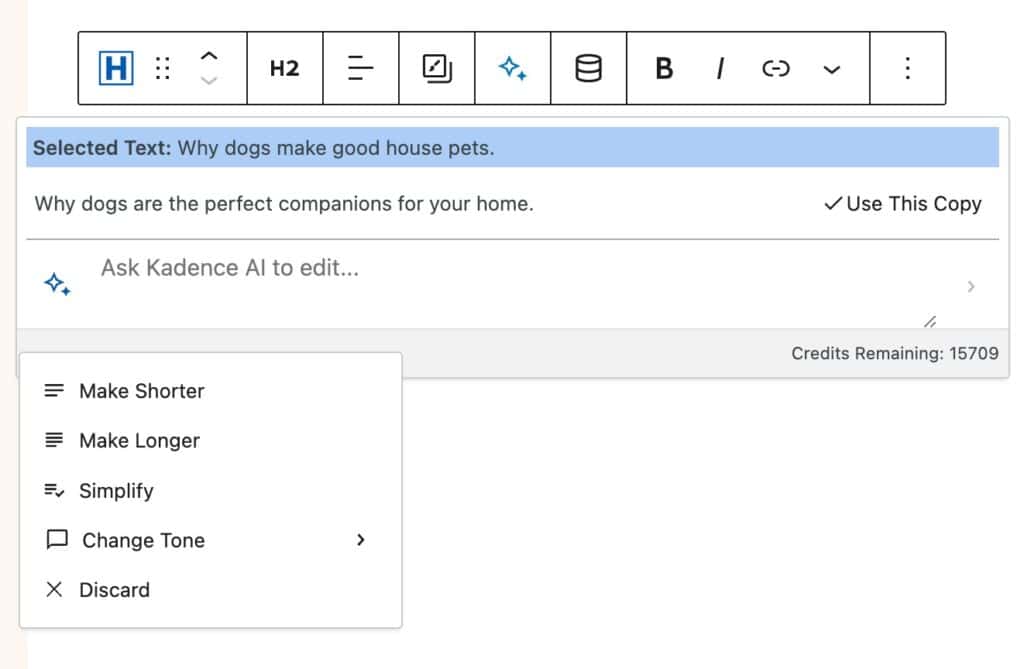
Checking Your Credit Balance
There are a few places you can check your AI Credit Balance. The first place you can check is directly from your KadenceWP Account Downloads & Licenses page. You can find your current balance next to Available AI Credits.
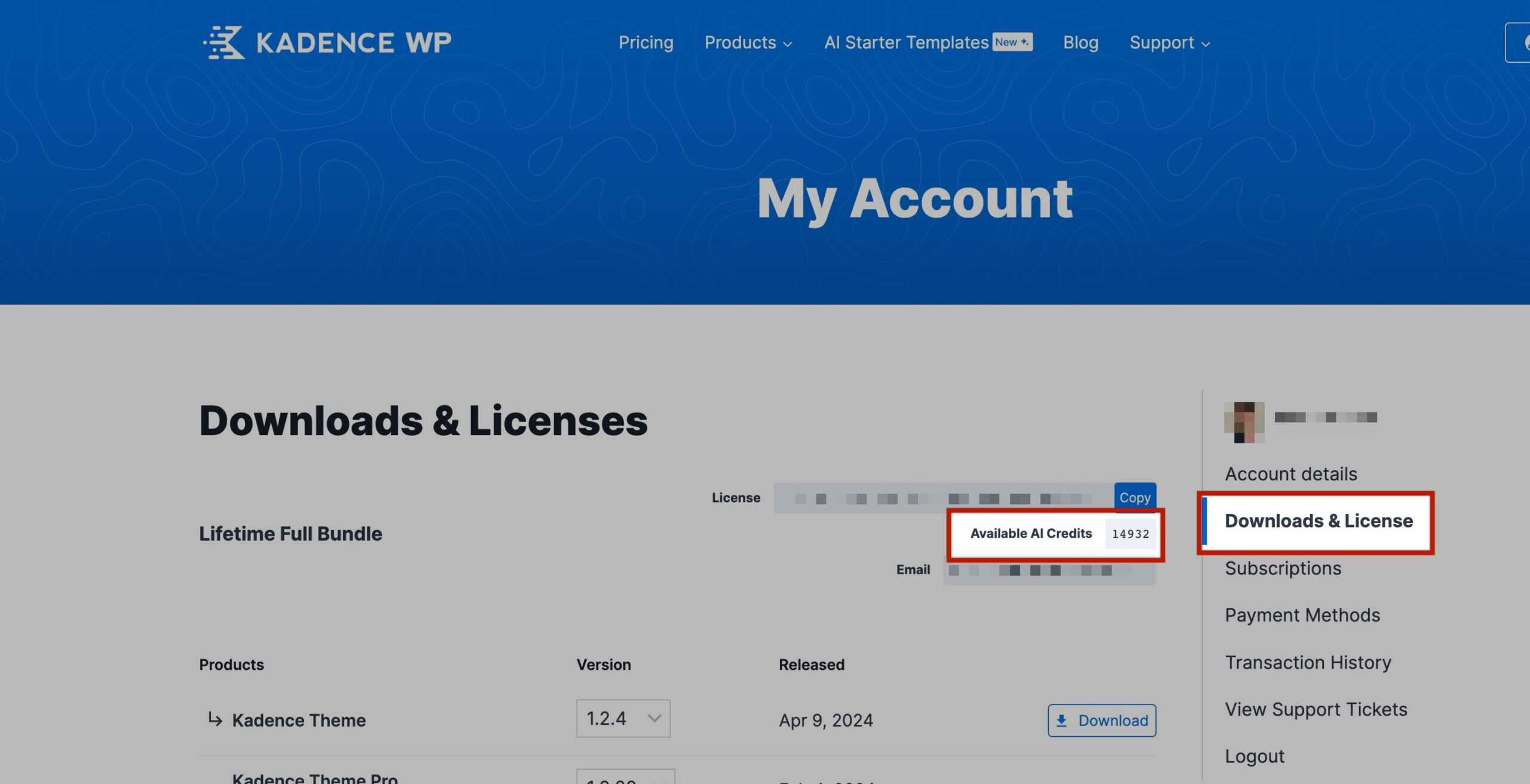
The next place you can check is your Dashboard -> Kadence -> Home page. In the Hero Section of this page, you will see an Information Icon represented by an I. You can click on this Icon to view your AI Credit Balance.
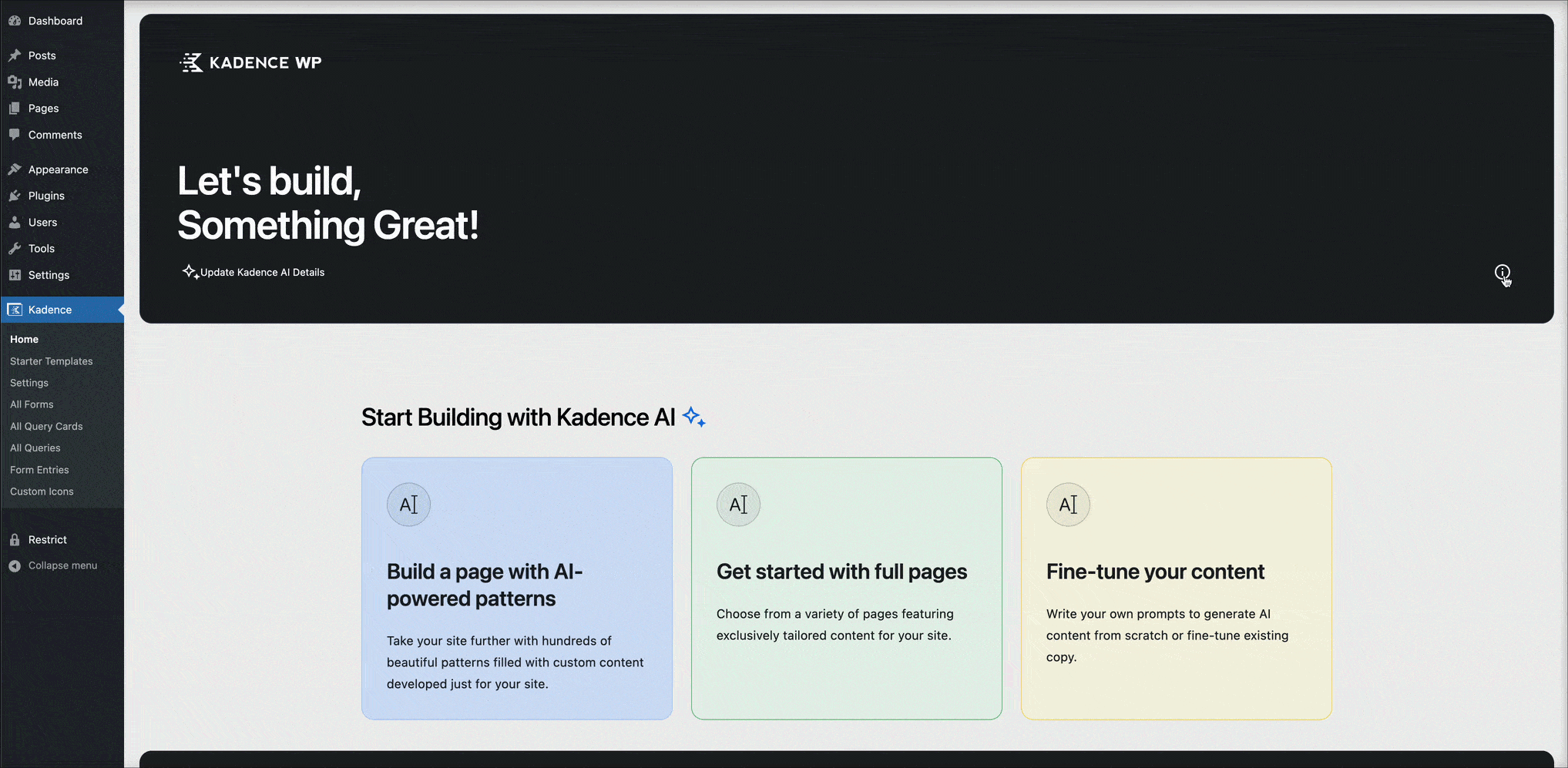
You can also view your AI Credit Balance in your Design Library. In the Design Library, click on With AI, then go to Patterns. Next to each Pattern Category, you will see a refresh icon for regenerating content. Click on the refresh Icon. In the regenerate AI popup, you will see your remaining credits above the Regenerate Content button.
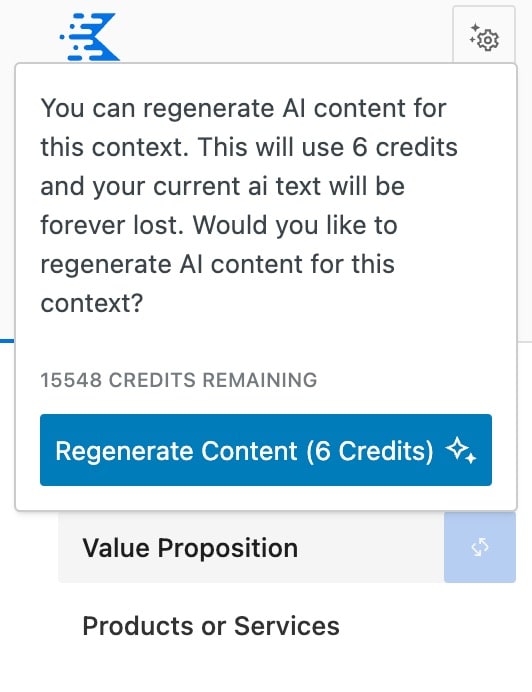
When using Kadence AI-Powered Inline Content, you will also see your Credit Balance near the bottom right of the Inline Content Editor.