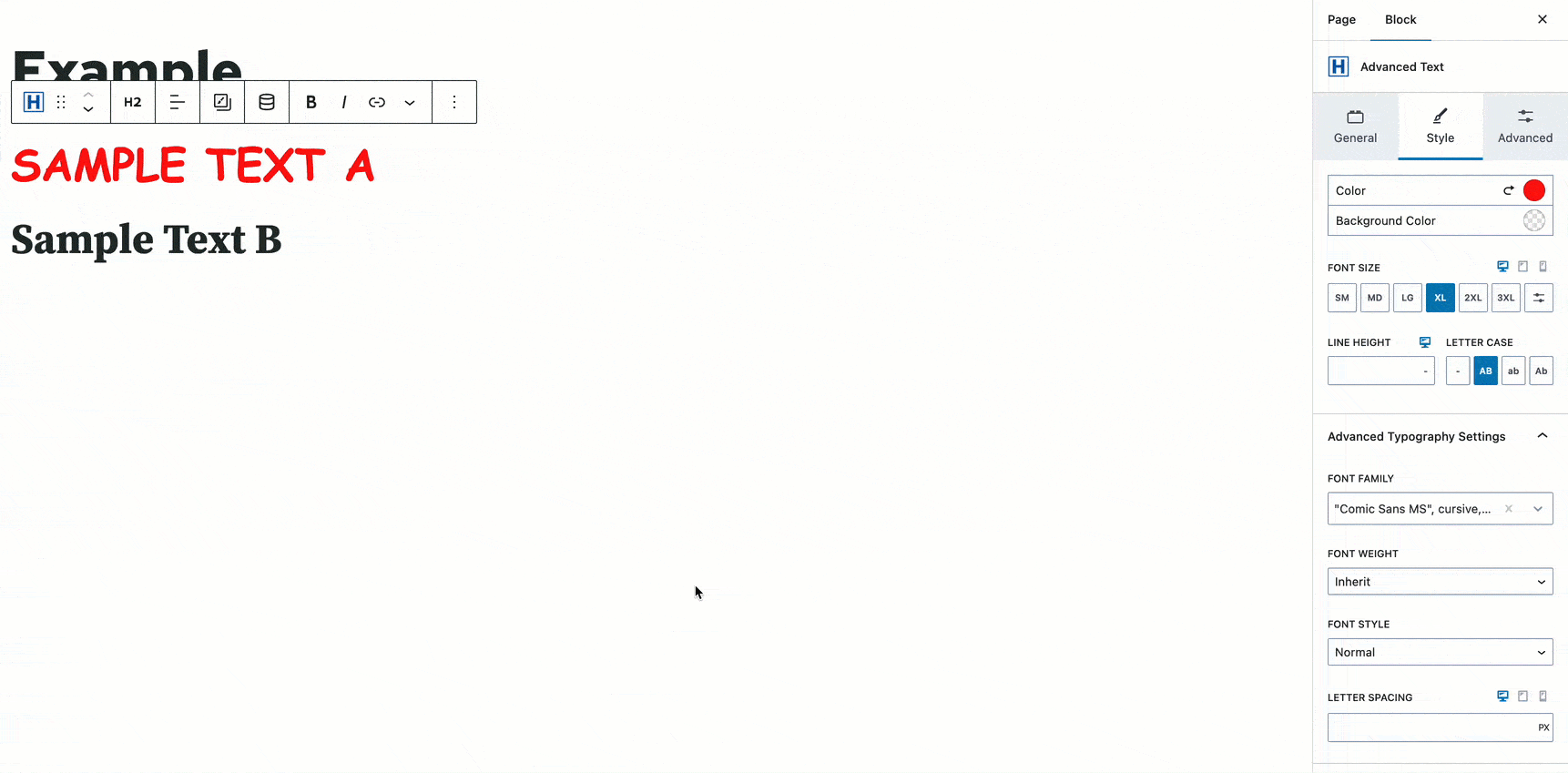Duplicating a block is a powerful feature that allows you to replicate the styles and content of a block quickly. This is a great feature for when you need to create multiple instances of a block with the same design or simply want to save time by copying existing content. This feature comes from Gutenberg and works with Kadence Blocks. Follow the instructions below to duplicate your first block.
- Select the block you want to duplicate.
- In the Block Toolbar, click on the 3 dots (more options).
- Select the Duplicate option from the dropdown menu.
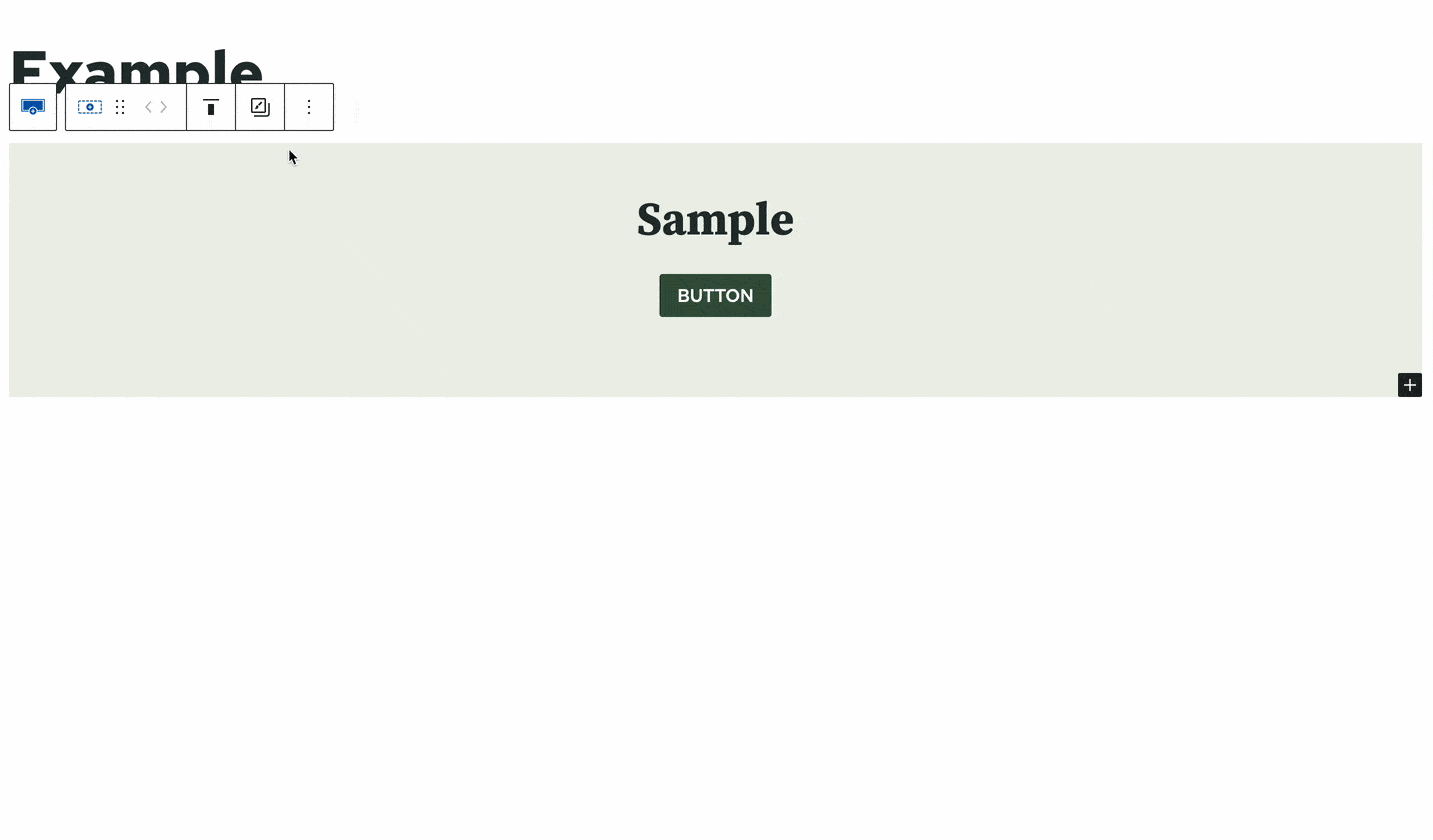
Copy/Pasting Styles
You can Copy the styles of a current block and Paste them into a different block. For example, the text alignment, color, and typography are Styles that can be Copied from the Advanced Text Block and Pasted onto another Advanced Text Block. Follow the instructions below to learn how you can Copy and Paste styles from one block to another block.
- Select the block you wish to Copy.
- In the Block Toolbar, you will see a Copy/Paste Styles Icon.
- Click on the Copy/Paste Styles Icon and select Copy Styles.
- Then select the block you wish to Paste the styles onto.
- Click on the Copy/Paste Styles Icon and select Paste Styles.